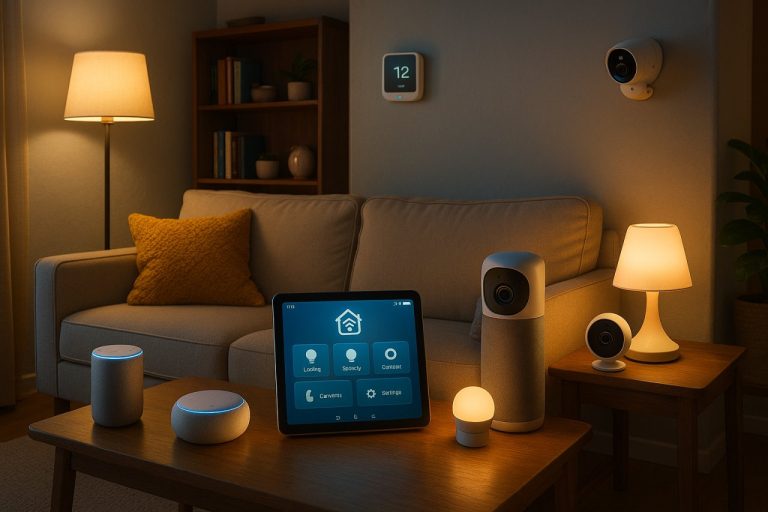How to Choose the Best NAS for Home Media Streaming in 2024
- Introduction: Why a NAS is the Smart Choice for Home Media Streaming
- Introduction
- What Is a NAS—and Why Should You Care?
- Why Not Just Use a USB Drive, External HDD, or a Cloud Subscription?
- The Real Advantages: Centralized, Always-On, Private, and Flexible
- Who Actually Needs a NAS?
- What You’ll Achieve with This Guide
- Defining Your Needs: Core Specifications and User Scenarios
- Introduction
- Start with Your Media Library and Streaming Habits
- How Many Streams, What Devices, and Network Infrastructure?
- Drive Bays: Single, Dual, or More?
- CPU, RAM, and Hardware Transcoding: Don’t Underbuy What You Need
- RAID Options: Balancing Safety and Capacity
- OS Usability: Day-to-Day Experience Matters
- Scenario-Based Recommendations
- Bottom Line
- Comparing Top NAS Models: Real-World Performance and Limitations
- Performance in Practice: Speed, Streaming, and Bottlenecks
- QNAP TS-264/464
- Synology DS224+/DS923+
- Asustor AS5402T
- TerraMaster F4-424
- Software Ecosystem and Usability: What Non-Experts Actually Experience
- Synology DSM
- QNAP QTS
- Asustor ADM
- TerraMaster TOS
- Upgradability, Noise, Power, and Real-World Limitations
- Bottom Line: Match Your Choice to Your Real Streaming Needs
- Setup, Optimization, and Troubleshooting: From Installation to Streaming Excellence
- Setup, Optimization, and Troubleshooting: From Installation to Streaming Excellence
- Future-Proofing and Advanced Tips: Scaling, Integrations, and Maximizing Value
- Scalability and Hardware Upgrades: Start with Headroom
- Advanced Integrations and Features: Beyond Basic Streaming
- Routine Maintenance, Backup Strategies, and When to Upgrade
- Backup
- Maintenance
- Upgrade or Migrate When
- Key Takeaways

Introduction: Why a NAS is the Smart Choice for Home Media Streaming

Introduction
If you’re serious about home media streaming, a NAS (Network Attached Storage) isn’t just a techie’s toy—it’s the smart, modern standard for managing your digital life. After years of testing everything from basic USB drives to the latest multi-bay NAS enclosures, the conclusion is clear: nothing matches the centralized, always-on convenience, privacy, and flexibility of a NAS for home media streaming.
What Is a NAS—and Why Should You Care?
Think of a NAS as your personal mini-server, always available on your home network. Unlike a USB drive or external HDD, which must be physically connected to a single device, a NAS plugs into your router via Ethernet and becomes a dedicated hub for all your files and media.
Running a purpose-built operating system (like Synology’s DSM or QNAP’s QTS), it offers one or more hard-drive bays and a user-friendly web interface, so you don’t need to be a system administrator to get started. Most modern NAS devices walk you through setup with guided wizards, let you configure RAID for redundancy, and offer app stores with one-click installs for media servers like Plex, Jellyfin, or Emby (see our recommendations later in this guide).
For example, QNAP’s QTS operating system looks and feels like a Windows desktop, making administration straightforward even for first-timers. Synology’s DSM is equally polished, with drag-and-drop management and robust backup tools. Whether you’re streaming to a smart TV in the living room, a phone in the kitchen, or tablets in the kids’ rooms, a NAS keeps your content available to every device, 24/7.
Why Not Just Use a USB Drive, External HDD, or a Cloud Subscription?
Let’s be direct: traditional external drives and cloud services fall short for seamless, multi-device streaming. USB drives and external HDDs are fine for sneakernet file transfers or basic backups, but they can’t be accessed by multiple users at the same time, don’t support remote access, and lack integrated streaming features (Source: DiskInternals). You’re limited by the host device’s availability and speed, and every time you want to share something, you’re plugging and unplugging cables.
Cloud storage sounds tempting—until you factor in the monthly fees, privacy trade-offs, bandwidth limits, and risk of outages (Source: NASCompares). You’re storing your personal media on someone else’s servers, subject to their policies and uptime. In contrast, a NAS gives you full control and ownership: no recurring subscription costs, no third-party snooping, and the ability to scale storage as your library grows. Need to expand from 8TB to 24TB? Just add or swap drives—no painful migration required (Source: XDA Developers).
The Real Advantages: Centralized, Always-On, Private, and Flexible
- Centralized Storage: Your entire media collection—movies, music, photos—is stored in one place. No more searching for that elusive USB stick or external drive. Every family member accesses the same up-to-date library.
- Always-On Access: NAS devices are built to run 24/7, so your files and media are instantly available for streaming, backups, and sharing—no need to power up a particular PC or wait for someone to finish using a drive.
- Privacy and Data Ownership: Unlike with cloud storage, your files stay in your home, under your control. “Owning a NAS means complete control over your data, something that cloud storage simply cannot provide,” notes NASCompares. You decide who has access, and you manage your backups and protection.
- Flexibility and Scalability: Most NAS units let you add or swap drives on the fly. Want to run apps for backups, smart home automation (like Home Assistant), or even Docker containers? Leading brands like Synology, QNAP, Asustor, and TerraMaster support extensive app ecosystems—so you can build exactly the solution you need, from simple media streaming to advanced automation.
Who Actually Needs a NAS?
If your household streams movies to the living room TV, listens to music in the kitchen, or wants remote access to family photo albums, a NAS is the right fit—especially as the average home now has over 20 connected devices (Deloitte). NAS is also ideal for media enthusiasts with large libraries, cord-cutters looking to build their own “personal Netflix,” and anyone tired of juggling multiple drives or cloud logins.
- Households: Share and stream content to TVs, tablets, and phones without hassle. Automatic backup of photos and videos from every family member’s device becomes routine, not a chore.
- Media Enthusiasts: Organize and stream high-res movies, lossless music, and enormous photo collections across multiple rooms. Modern NAS units can transcode high-resolution video on the fly for smooth playback on any device (Source: PCMag).
- Cord-Cutters: Set up your own media server—Plex, Emby, or Jellyfin—to replicate (and often surpass) the experience of paid streaming services, with no monthly fees and no content restrictions. (See our guide to hardware transcoding and network performance later in the article.)
What You’ll Achieve with This Guide
By choosing the right NAS, you’ll unlock:
- Seamless multi-device streaming: Effortless playback on smart TVs, consoles, tablets, and phones—even with multiple users streaming at once.
- Efficient media library management: Centralized tagging, organization, and searching, with automated downloads, metadata, and artwork handled by robust media server apps.
- Reliable backup and protection: Scheduled, automatic backups for every household device, with RAID and snapshots to keep your data safe—even if a drive fails.
- Future-proofed storage: Expand capacity as your media grows, without migrating to new platforms every few years.
In short: if you want hassle-free, high-quality home media streaming that puts privacy, control, and scalability in your hands, a NAS is the smart choice. This guide will walk you through the details—hardware, software, setup, and best practices—so you can build a solution that just works, whether you’re a first-timer or a seasoned media enthusiast ready for an upgrade.
| Option | NAS | USB Drive/External HDD | Cloud Subscription |
|---|---|---|---|
| Centralized Storage | Yes | No | Yes |
| Always-On Access | Yes | No | Yes |
| Multi-Device Streaming | Yes | No | Yes |
| Privacy & Data Ownership | Full Control | Full Control | Limited |
| Scalability | Easy Expansion | Limited | Depends on Plan |
| Remote Access | Yes | No | Yes |
| Recurring Cost | No | No | Yes |
| App Ecosystem | Robust (Plex, Jellyfin, etc.) | None | Varies |
Defining Your Needs: Core Specifications and User Scenarios
Introduction
If you want your NAS to deliver seamless, frustration-free streaming, start by matching its specs to your real-world needs—not just its spec sheet. Over years of testing everything from single-bay starter units to quad-core, multi-bay powerhouses, I can say with confidence: the right NAS for you depends entirely on your media habits, household devices, and network. Here’s how to assess what matters, avoid common pitfalls, and choose a system that feels invisible until you need it—which is exactly how home media should work.
Start with Your Media Library and Streaming Habits
Before you get lost comparing CPU models or RAM configurations, take stock of your actual media collection and how you use it day-to-day.
- Library Size and Format: Are you storing a handful of HD movies and family photos, or do you have a 20TB collection of 4K Blu-ray rips, lossless FLAC albums, and RAW photos? For a single user mostly streaming HD video and music, nearly any entry-level two-bay NAS from Synology, QNAP, or Asustor is enough (see: Synology DS223j or QNAP TS-233). But once you step up to 4K content—or expect multiple simultaneous streams—hardware requirements jump fast.
- Transcoding Demands: Direct play (when your playback device supports the file format) is easy on most modern NAS units. Transcoding—converting video on-the-fly for devices that can’t natively play your files—is where cheaper boxes falter. Apps like Plex or Jellyfin rely on hardware transcoding support (Intel Quick Sync or similar) to smoothly handle 4K or multiple streams. As Android Central notes, “The DiskStation DS224+… handles transcodes without too much of a hassle” thanks to its Intel Celeron CPU and 2GB RAM. On the other hand, if you try to transcode several 4K streams on an entry-level ARM NAS, expect buffering, stutters, or outright playback failures (as Linus Tech Tips and Wirecutter have shown).
How Many Streams, What Devices, and Network Infrastructure?
- Number of Streams: Most modern two-bay NAS devices (e.g., Synology DS224+, QNAP TS-264-8G) can handle 2–3 simultaneous HD streams without breaking a sweat. For more than four concurrent streams—especially if 4K is in the mix—look for a quad-core CPU and at least 4GB RAM.
- Device Types: Smart TVs, tablets, and consoles all vary in codec support. If your devices can “direct play” media formats, CPU demand drops dramatically. If not, prioritize a NAS with robust hardware transcoding (e.g., Intel Celeron J4125/N5105, or better).
- Network: Gigabit Ethernet (1GbE) is standard, but if you’re transferring large files, running automated backups, or streaming multiple 4K videos at once, it can become a bottleneck. Newer models offer 2.5GbE or even 10GbE (see QNAP TS-264-8G, TerraMaster F4-423), delivering 250–300MB/s or more—enough to saturate most home needs. Cat5e cables are sufficient for 2.5GbE, so upgrading your switch and NAS doesn’t mean rewiring your house (ASUSTOR Knowledge Base). For most homes, 2.5GbE from NAS to switch, then 1GbE to edge devices, is the sweet spot. And for reliable high-bitrate streaming, a wired connection is non-negotiable—don’t trust Wi-Fi alone for your NAS.
Drive Bays: Single, Dual, or More?
A single-bay NAS is tempting for its low price, but it offers no redundancy: if the drive fails, your data is gone. For non-critical files, it’s fine, but for anything irreplaceable, start at two bays with RAID 1 mirroring.
- Two-Bay NAS: The practical sweet spot for most households (e.g., Synology DS224+, QNAP TS-264-8G). RAID 1 protects against single-drive failure and delivers enough throughput for several simultaneous HD or a single 4K stream.
- Four-Bay and Up: More bays mean more flexibility—higher capacity, RAID 5/6 for better fault tolerance, and often faster reads/writes. If your library is growing, you want to run additional apps (like Home Assistant, Docker containers, or surveillance), or you need more than basic redundancy, a four-bay (or larger) NAS is the way to go. As Wirecutter points out, “The four-bay QNAP TS-464 adds two hard drive bays for additional storage, redundant backup, and speed when serving files.”
For serious power users or anyone planning to expand, four bays should be your minimum starting point. Many DIY enthusiasts opt for 6-bay or even 12-bay cases for true future-proofing (see: briancmoses.com).
CPU, RAM, and Hardware Transcoding: Don’t Underbuy What You Need
This is where many buyers cut corners—and pay for it later.
- ARM CPUs: Energy-efficient, found in budget models (e.g., Synology DS223j, QNAP TS-233). Fine for basic file serving and a single HD stream, but poor at transcoding. Avoid ARM if you want smooth 4K playback or plan for multiple users.
- Intel Celeron (J4000/J4105/N5105): The mainstream standard. Supports hardware transcoding, handles several streams, and is “outstanding… much like their laptop and desktop-class counterparts” (Windows Central). 2GB RAM is the bare minimum; 4GB+ is strongly preferred for multitasking and heavy use.
- Intel Core i3/i5 or AMD Ryzen: This is overkill for most, but essential for heavy transcoding, running VMs, or supporting large libraries with multiple users. The TerraMaster F4-424 Max (Core i5-1235U) is a powerhouse for those who want it all.
If you stream 4K, have a busy household, or want to run Plex hardware transcoding, prioritize Intel Celeron or better, with at least 4GB RAM (8GB+ for power users). Check that your NAS supports Intel Quick Sync or equivalent for Plex/Jellyfin hardware transcoding—this is the difference between smooth, multi-device playback and constant buffering.
RAID Options: Balancing Safety and Capacity
RAID isn’t backup (you still need offsite or cloud solutions for true disaster protection), but it’s your first line of defense against drive failure.
- RAID 1 (Mirroring): Two-bay NAS, protects against a single drive failure, but halves usable space.
- RAID 5/6: Requires three or four bays and up. More efficient use of space, tolerates one (RAID 5) or two (RAID 6) drive failures. Rebuild times can be lengthy for large arrays, so always keep a backup.
- JBOD: “Just a bunch of disks”—no redundancy. Only use if you can afford to lose your data.
Advanced file systems like ZFS and Btrfs (available on TrueNAS, Synology DSM) add snapshotting and software-level redundancy, but require more RAM and higher-end hardware.
OS Usability: Day-to-Day Experience Matters
The operating system is what you’ll interact with every day, so don’t underestimate its importance.
- Synology DSM: Widely considered the most user-friendly, with a desktop-like interface, one-click app installs, and polished wizards (see DSM’s drag-and-drop and Security Advisor features).
- QNAP QTS: Flexible, Windows-style interface, robust app store, and advanced tools for power users (e.g., Docker, VMs).
- Asustor ADM / TerraMaster TOS: Good balance of usability and features, though not as mature as Synology or QNAP.
- DIY Options (OpenMediaVault, Unraid, TrueNAS SCALE): Best for tinkerers or those with specific needs (e.g., ZFS pools, Docker at scale). Offers flexibility, but requires more hands-on setup and maintenance.
For beginners, Synology DSM is the easiest on-ramp. For advanced features, QNAP and Asustor offer more flexibility. If you want to run Home Assistant, *arr tools, or other Docker-based apps, check for Docker/VM support and RAM expandability.
Scenario-Based Recommendations
- Single User, Basic Streaming:
- Entry-level two-bay NAS (Synology DS223j, QNAP TS-233). ARM or entry-level Celeron CPU, 2–4GB RAM, RAID 1 for redundancy. 1GbE networking is sufficient.
- Family or Shared Household:
- Mid-tier two- or four-bay NAS (Synology DS224+, QNAP TS-264/TS-464, Asustor AS5402T). Intel Celeron CPU, 4GB+ RAM, hardware transcoding support. At least 2.5GbE networking between NAS and switch/router for 4K streaming or large transfers. RAID 1 or 5.
- Power User or Growing Library:
- Four-bay or larger NAS (TerraMaster F4-423, Synology DS923+/DS1522+). Intel Core i3/i5, AMD Ryzen, or high-end Celeron CPU, 8GB+ RAM, robust hardware transcoding and Docker/VM support, 2.5GbE or 10GbE networking for future-proofing, RAID 5/6 or ZFS/Btrfs with snapshots.
Bottom Line
Don’t buy a NAS based on specs alone—match it to your actual streaming, storage, and network needs. For most households, a two-bay Intel Celeron NAS with 4GB RAM and RAID 1 is the most practical starting point. If you need room to grow—more 4K streams, bigger libraries, extra services—invest in more bays, more RAM, and faster networking up front. You’ll save yourself time, money, and headaches, and you’ll actually enjoy your media library the way you intended: everywhere, instantly, and reliably.
| Scenario | Recommended NAS Type | CPU | RAM | Bays | Networking | RAID/Redundancy | Transcoding Support |
|---|---|---|---|---|---|---|---|
| Single User, Basic Streaming | Entry-level two-bay (e.g., Synology DS223j, QNAP TS-233) | ARM or entry-level Celeron | 2–4GB | 2 | 1GbE | RAID 1 | Not required |
| Family or Shared Household | Mid-tier two- or four-bay (e.g., Synology DS224+, QNAP TS-264/TS-464, Asustor AS5402T) | Intel Celeron | 4GB+ | 2–4 | 2.5GbE | RAID 1 or 5 | Yes (hardware transcoding) |
| Power User or Growing Library | Four-bay or larger (e.g., TerraMaster F4-423, Synology DS923+/DS1522+) | Intel Core i3/i5, AMD Ryzen, or high-end Celeron | 8GB+ | 4+ | 2.5GbE or 10GbE | RAID 5/6, ZFS/Btrfs | Yes (robust hardware transcoding & Docker/VM support) |
Comparing Top NAS Models: Real-World Performance and Limitations

Home Media Streaming NAS Showdown: Real-World Performance & Usability
When it comes to home media streaming, raw specs only tell half the story. To help you choose the right NAS for your household, let’s break down how today’s leading models—QNAP TS-264/464, Synology DS224+/DS923+, Asustor AS5402T, and TerraMaster F4-424—perform in real-world home environments. We’ll look beyond marketing claims to concrete benchmarks: actual transfer speeds, transcoding limits, software experience, upgradability, and the quirks that matter most to non-experts and enthusiasts alike.
Performance in Practice: Speed, Streaming, and Bottlenecks
QNAP TS-264/464
QNAP’s TS-264 and TS-464 consistently deliver top-tier performance in their class. Powered by Intel’s Celeron N5105 quad-core CPUs and offering 2.5GbE networking as standard, these models routinely achieve 280 MB/s or higher in sequential read/write tests over a 2.5GbE connection—assuming you use SSDs or a well-configured RAID (see: QNAP TS-264-8G example). In day-to-day use, even massive Blu-ray rips or multi-gigabyte photo libraries transfer with minimal delay, eliminating the gigabit bottleneck that can frustrate older setups.
For media streaming, QNAP stands out. Direct 4K60 playback via HDMI 2.0 means you can connect the NAS straight to your TV—an option unique among mainstream units. The integrated Intel Quick Sync engine enables hardware-accelerated transcoding, handling multiple 1080p Plex or Emby streams and at least one moderate-bitrate 4K stream without issue. However, pushing several high-bitrate 4K HDR streams simultaneously will saturate the CPU, causing stutters or slowdowns. Compared to Synology’s DS224+, the QNAP’s hardware advantage is especially noticeable for direct-play and on-the-fly conversion on TVs or mobile devices.
Synology DS224+/DS923+
Synology’s Plus series is the gold standard for user-friendliness and reliability, though recent hardware choices have shifted the balance for media enthusiasts. The DS224+ (Intel Celeron J4125) and DS923+ (AMD Ryzen R1600) are both robust performers, hitting 220–250 MB/s over gigabit Ethernet and even higher with SSDs or link aggregation (see: Synology DS224+ example). For most home streaming—multiple 1080p streams, photo viewing, scheduled backups—either model is more than sufficient.
However, Synology’s move to disable hardware transcoding in recent Plus models is a real limitation. As of 2025, full feature support requires Synology-branded hard drives, adding 5–20% to your build cost and reducing flexibility (see: Synology drive lock-in). Without hardware transcoding, any 4K HDR conversion relies solely on CPU power, which is much slower and can quickly bog down with multiple users. If your devices (TVs, Apple TV, Fire Stick, etc.) can natively decode your files, direct-play is flawless—but if you need real-time format conversion, QNAP or Asustor have the edge.
Asustor AS5402T
If you want maximum hardware for your dollar, Asustor’s AS5402T is a standout. Featuring the same Intel Celeron N5105 as QNAP, dual 2.5GbE ports, four M.2 NVMe SSD slots, and HDMI 2.0b, it matches or beats QNAP in nearly every practical benchmark (see: Asustor AS5402T example). Sequential speeds reach 280–300 MB/s, and with SSD caching enabled, browsing or launching large media libraries is instantaneous. In real-world streaming, the AS5402T easily handles multiple 1080p streams and at least one 4K transcode—sometimes two, if bitrates are moderate.
Noise is exceptionally low: even under heavy load, the fans are unobtrusive, making this model ideal for living rooms or shared spaces. Power draw is competitive, especially if you leverage SSDs for caching or as primary storage. Both RAM and storage are easily upgradable, and there’s no drive vendor lock-in. For large libraries, demanding households, or anyone who wants a “set it and forget it” experience, Asustor is hard to beat on value and upgradability.
TerraMaster F4-424
TerraMaster has rapidly improved, and the F4-424 now rivals more established brands for performance. With a quad-core Intel N5105, dual 2.5GbE, and four drive bays for under $500, it delivers sequential read/write speeds close to QNAP and Asustor—up to 5Gbps LAN speeds with the right network switch. Plex and Emby transcoding is solid for 1080p and some 4K streams, but, as with QNAP, multiple high-bitrate 4K HDR transcodes will max out the CPU.
Where TerraMaster shines is ease of setup and value. The tool-free enclosure and improved TOS 5.1 interface make installation and configuration genuinely beginner-friendly (see: Tool-free drive installation on TerraMaster). Noise and power efficiency are both well-managed, and upgradability (RAM and storage) is straightforward. The main tradeoff is the smaller app catalog and less mature advanced features (like virtualization and Docker), though these are improving with each software update.
Software Ecosystem and Usability: What Non-Experts Actually Experience
Synology DSM
DSM (DiskStation Manager) remains the benchmark for usability. Its desktop-like web interface, drag-and-drop file management, and guided wizards make even complex tasks accessible to beginners (see: DSM’s desktop-like interface). The app ecosystem is extensive, covering everything from cloud sync to backup to smart home integration. For most users, you can manage your NAS without ever touching a command line. However, Synology’s recent drive lock-in (requiring Synology-branded disks for full functionality) adds long-term cost and restricts expansion options—something to consider if future-proofing and flexibility matter to you.
QNAP QTS
QTS is powerful and highly customizable, with a vast app store and support for advanced features like virtualization, containers, and direct media playback (see: QNAP’s QTS example). The interface is more complex and busier than DSM, which can be overwhelming at first, but you’re rewarded with unmatched flexibility. QNAP is a favorite for power users, tinkerers, and anyone wanting direct HDMI output or deep app integration. Plex, Emby, and QNAP’s own Qmedia app work seamlessly.
Asustor ADM
ADM strikes a middle ground between QNAP’s power and Synology’s polish. The setup process is guided and friendly, App Central offers hundreds of apps, and direct HDMI output plus robust hardware transcoding make it a great choice for living room setups. While not as slick as DSM, ADM is intuitive enough for first-timers but has the depth to satisfy enthusiasts. No proprietary drive requirements means you can mix and match disks as needed—a significant plus for upgraders.
TerraMaster TOS
TOS has improved dramatically, with a modern, simplified interface and fast setup—ideal for newcomers. The app catalog and advanced feature set still lag behind Synology, QNAP, and Asustor, and you may encounter the occasional bug or missing option. For basic media streaming, backups, and straightforward file sharing, TOS is more than adequate. Power users can even install third-party OSes like TrueNAS for advanced use (see: TerraMaster F4-424 and TrueNAS SCALE).
Upgradability, Noise, Power, and Real-World Limitations
- QNAP: The TS-464 lets you upgrade RAM, add PCIe cards, and install SSDs for caching or tiered storage. There’s no drive lock-in, and noise is moderate—fans are audible under sustained load but not disruptive in a home setting. Multiple simultaneous 4K transcodes will still push even this hardware to its limit.
- Synology: RAM and storage upgrades are straightforward, but drive lock-in on recent Plus models (DS224+, DS923+, etc.) limits your choice and can increase costs by 5–20%. No hardware transcoding on these models means 4K streaming depends on client device compatibility.
- Asustor: Both RAM and storage (including M.2 NVMe SSDs) are fully upgradable, and there’s no vendor lock-in. This is one of the quietest and most power-efficient models tested—ideal for shared spaces. Transcoding is strong but not limitless; expect reliable performance for one or two demanding 4K streams.
- TerraMaster: Upgradability is excellent—install drives without tools, add RAM, and use any standard drives. No proprietary locks, and you can even swap to third-party NAS OSes like TrueNAS if you outgrow TOS. Software and app support are improving quickly but still lag the big three.
Bottom Line: Match Your Choice to Your Real Streaming Needs
- Go Synology if you want the smoothest, most user-friendly experience and don’t mind paying a premium for vendor drives or if your devices can natively play your media files without transcoding.
- Pick QNAP or Asustor if you prioritize hardware flexibility, direct HDMI output, upgradability, or plan to run intensive apps and multiple simultaneous streams—including 4K. Asustor is especially appealing for silent operation and value, while QNAP is a power-user favorite.
- Consider TerraMaster for the best price-to-performance ratio and easy setup, especially if you’re new to NAS and mainly need basic streaming and backups. Just know its software ecosystem, while improving, is a step behind.
As always, focus on your real-world scenario: How many people will stream at once? Do you need to transcode for tablets or older smart TVs? How much do you care about proprietary restrictions versus DIY flexibility? No NAS is perfect, but with the right match, you’ll enjoy seamless, high-quality home media streaming—far beyond what cloud, USB, or external drives can offer.
| Model | CPU | Max Sequential Speed | Network | Hardware Transcoding | HDMI Output | Upgradability | Noise & Power | Drive Lock-In | Software Experience | App Ecosystem |
|---|---|---|---|---|---|---|---|---|---|---|
| QNAP TS-264/464 | Intel Celeron N5105 | 280+ MB/s | 2.5GbE | Yes (Intel Quick Sync) | Yes (HDMI 2.0) | RAM, PCIe, SSDs | Moderate | No | QTS (powerful, complex) | Extensive |
| Synology DS224+/DS923+ | Intel Celeron J4125 / AMD Ryzen R1600 | 220–250 MB/s | 1GbE (DS224+), 1GbE/Link Agg. (DS923+) | No (disabled in new models) | No | RAM, storage (limited by lock-in) | Quiet, efficient | Yes (Synology drives recommended) | DSM (user-friendly) | Extensive |
| Asustor AS5402T | Intel Celeron N5105 | 280–300 MB/s | Dual 2.5GbE | Yes | Yes (HDMI 2.0b) | RAM, M.2 SSDs, storage | Very quiet, efficient | No | ADM (intuitive, flexible) | Large |
| TerraMaster F4-424 | Intel Celeron N5105 | Up to 5Gbps LAN | Dual 2.5GbE | Yes | No | RAM, storage (tool-free) | Quiet, efficient | No | TOS (simple, improving) | Moderate |
Setup, Optimization, and Troubleshooting: From Installation to Streaming Excellence
Setup, Optimization, and Troubleshooting: From Installation to Streaming Excellence
A well-planned NAS setup is the difference between seamless movie nights and endless troubleshooting. Years of testing—from quick-start consumer boxes to DIY multi-bay builds—make one lesson clear: get the basics right, and your NAS will serve you reliably for years. Here’s how to do it, step by step.
NAS Setup: Drives, RAID, and Networking—Build a Solid Foundation
Drive Selection:
For home media streaming, reliability and capacity matter most. Conventional magnetic hard drives (CMR, not SMR) remain the sweet spot for NAS: they’re affordable, proven, and designed for 24/7 use. Stick with established NAS lines like Seagate IronWolf Pro or WD Red Pro—both top real-world reliability charts and offer perks like up to 20TB per drive and, in IronWolf Pro’s case, three years of data recovery service (see TechRadar, Tom’s Hardware). SSDs offer speed but are overkill for most; unless you demand silence or run dozens of streams, they’re best reserved for caching. Avoid shucked “external” drives: the warranty and compatibility risks aren’t worth the upfront savings.
RAID Configuration:
RAID is your insurance policy against data loss. For most two-bay NAS units, RAID 1 (mirroring) is the default—protects against a single drive failure, though you’ll only get half your total capacity. With four bays or more, RAID 5 or RAID 6 offer better storage efficiency and can withstand one or two drive failures, respectively. RAID 0 (striping) offers no protection—lose one drive, lose everything. JBOD is only for those who accept full risk. If you’re pushing high-bitrate 4K content or want both speed and redundancy, RAID 10 (striped/mirrored) is a smart, if more expensive, choice. Real-world: a mirrored array has saved my own library from disaster more than once.
Diskless vs. Pre-Populated:
Most NAS enclosures ship diskless, and that’s preferable—you choose your drives, warranties are clear, and installation is as simple as clicking drives into hot-swap trays. Pre-populated units often use lower-tier drives or restrict upgrades.
Networking:
Wired connections are non-negotiable for smooth streaming. Gigabit Ethernet (Cat5e or better) is the baseline—delivering up to 1 Gbps full-duplex, free from the interference and random dropouts that plague Wi-Fi. Even the best consumer Wi-Fi 6 routers offer real-world speeds closer to 500 Mbps, and coverage is never as reliable as copper. For multi-user 4K streaming or future-proofing, 2.5GbE is an affordable upgrade (supported on many new NAS and switches; see iFeeltech). If your router’s short on ports, add a gigabit or 2.5GbE switch. Ignore “wireless NAS” marketing; dedicated streaming should always run over Ethernet.
Initial Configuration and User Access: Simple, Secure, and Organized
Today’s NAS platforms—Synology DSM, QNAP QTS, Asustor ADM, TerraMaster TOS—offer slick, web-based setup wizards. You don’t need to be a sysadmin:
- Create Storage Pools & Volumes: After configuring RAID, carve out logical volumes or datasets for media, backups, and personal files. This organizes your data and enables granular permissions.
- User & Group Management: Don’t leave everything on a default “admin” account. Set up individual users or groups (e.g., family, guests) and assign read/write permissions per folder. This is your first line of defense against accidental deletion or malware. For shared households, group-based permissions (least privilege) are best practice (TDWI).
- Remote Access: Only enable remote access if you truly need it. If so, use strong, unique passwords (12+ characters), enable two-factor authentication (2FA), and prefer VPN tunneling to simple port forwarding (see UGREEN NAS, XDA). Exposing your NAS directly to the internet is a common cause of compromise.
Optimizing Streaming Performance: The Details That Make or Break the Experience
If you want your NAS to be “invisible”—no buffering, no stutter—dial in these settings:
Network Performance:
- Stick to wired gigabit for both the NAS and your main streaming devices. If you must use Wi-Fi, only consider Wi-Fi 6 (802.11ax) or better, and minimize distance and obstructions.
- Check that all cables are Cat5e or higher. A bad cable is a common, overlooked bottleneck.
- MTU mismatches between NAS and clients can sap speed; defaults usually work, but if you see odd slowdowns, reset to automatic or consult your NAS’s knowledge base (e.g., Synology KB).
File Sharing Protocols (SMB/NFS):
- For mixed-device homes, SMB (Windows/Mac) is the standard. Use SMB3 for the best blend of speed and security; enable advanced features like Opportunistic Locking and SMB Multichannel if available (Synology Knowledge Center).
- NFS can outperform SMB in Linux environments, but only when tuned—otherwise, you may see slower transfer rates due to default synchronous writes (TrueNAS Community). For pure Windows/Mac households, stick with SMB.
Media Server Setup (Plex, Emby, Jellyfin):
- Plex: Still the go-to for most users—auto-organizes content, supports remote streaming and transcoding. For 4K playback, ensure your NAS supports hardware transcoding (e.g., Intel Quick Sync), or stick to “Direct Play” by matching file formats to your playback devices (see Plex Buffering Guide, RapidSeedbox).
- Emby & Jellyfin: Both are excellent alternatives. Emby offers reliable direct play and transcoding with more customization options; Jellyfin is open-source, privacy-focused, and works “out of the box” for local streaming. Hardware transcoding with Docker on Synology or QNAP is straightforward and can dramatically improve 4K playback (Marius Hosting).
- Transcoding: Avoid on-the-fly transcoding whenever possible. Each 4K stream can require 4,000–12,000 PassMark points—beyond most entry-level NAS CPUs. Hardware-accelerated models (Intel Celeron/Core CPUs) can handle it; budget ARM units will struggle.
Media Indexing & Library Health:
- Let your NAS finish initial indexing before heavy use. Organize media with consistent folder structures and filenames—this minimizes scanning errors and missed metadata.
- Refresh libraries periodically to keep artwork and metadata current, especially after adding new media.
Troubleshooting: Buffering, Transcoding Errors, Drive Failures, and Network Bottlenecks
Even the best setup hits snags. Here’s how to resolve the most common issues:
Buffering & Stuttering:
This is, nine times out of ten, a network issue. Use a tool like Infuse’s built-in speed test to measure NAS-to-client throughput. For 4K playback, you want at least 50–100 Mbps sustained (Firecore, XDA Developers). If you’re only getting 20–50 Mbps over Wi-Fi, switch to Ethernet or upgrade your router. Also, check for competing heavy network activity—setting Quality of Service (QoS) on your router can prioritize NAS traffic (see RapidSeedbox).
Transcoding Errors:
If Plex or Emby chokes on certain files, check codec compatibility on your playback device. Pre-encode your library to H.264/AAC for maximum compatibility and to avoid transcoding bottlenecks (Plex Buffering Guide). If you need heavy transcoding, upgrade to a NAS with hardware acceleration or offload to a dedicated server.
Drive Failures:
Drives fail; RAID is your safety net. When a drive goes bad, your NAS will warn you via email or app. Replace failed drives immediately, using only models tested by your NAS vendor (TechRadar, Tom’s Hardware). Don’t ignore SMART status warnings or odd noises—proactive replacements save headaches.
Slow File Transfers:
If you see sluggish SMB speeds, first check your Ethernet cables and verify both NAS and client are on gigabit or better. Set your NAS to SMB3, disable “auto-tuning” if it causes issues, and enable SMB Multichannel if supported (NAS STORE). Upgrading to RAID 10 or adding NVMe SSD caching (if your NAS supports it) can provide a noticeable speed boost, especially for large file transfers (XDA Developers).
Security Essentials: Don’t Be the Easy Target
Home NAS units are a popular ransomware target, but a few simple steps will keep you safe:
- User Permissions: Assign each household member their own account; never share the “admin.” Disable guest access entirely.
- Updates: Enable automatic firmware and software updates, or set a calendar reminder to check monthly. Most real-world exploits target unpatched systems.
- Encryption: Use at-rest encryption for sensitive folders if supported. This can slightly slow transfers but protects your data if a drive is stolen.
- Remote Access: Never expose your NAS directly to the internet unless absolutely necessary. Use VPNs for remote connections, and disable UPnP auto-port forwarding on your router (UGREEN NAS, XDA, TDWI).
- Backups: Remember: RAID is not a backup. Follow the 3-2-1 rule—keep three copies, on two types of media, with one offsite. Regularly back up your NAS to an external drive or cloud service, especially for irreplaceable family photos and videos.
Bottom Line:
A properly configured NAS is the backbone of high-quality home media streaming. Prioritize wired networking, proven NAS drives, and robust RAID for redundancy. Tune file sharing protocols and media server settings for your environment, and stay vigilant on security. The initial effort pays off with years of hassle-free, always-on access to your entire media library—so you can spend less time troubleshooting, and more time actually enjoying your content.
| Category | Best Practices | Common Pitfalls |
|---|---|---|
| Drive Selection | – Use NAS-rated CMR hard drives (e.g., Seagate IronWolf Pro, WD Red Pro) – Prioritize reliability and capacity – Reserve SSDs for caching unless silence is key | – Using SMR or shucked external drives – Overpaying for SSDs without need |
| RAID Configuration | – 2-bay: RAID 1 for redundancy – 4+ bay: RAID 5/6 for efficiency and redundancy – RAID 10 for speed + redundancy – Avoid JBOD unless risk is accepted | – Using RAID 0 (no protection) – Skipping RAID on multi-drive setups |
| Networking | – Use wired Gigabit Ethernet (Cat5e or better) – Upgrade to 2.5GbE for multi-4K streaming – Add switches as needed | – Relying on Wi-Fi for streaming – Using poor quality or mismatched cables |
| User & Group Management | – Create individual users/groups – Assign least-privilege permissions | – Using default “admin” account for all access – Leaving guest access enabled |
| Remote Access | – Only enable if necessary – Use strong passwords & 2FA – Prefer VPN over port forwarding | – Exposing NAS directly to internet – Weak passwords or no 2FA |
| File Sharing Protocols | – Use SMB3 for Windows/Mac – Enable advanced features when available – Use NFS for tuned Linux environments | – Using outdated protocols – Not tuning NFS for performance |
| Media Server Setup | – Choose proper server (Plex, Emby, Jellyfin) – Prefer direct play over transcoding – Use hardware transcoding if needed | – Relying on entry-level CPUs for 4K transcoding – Ignoring codec compatibility |
| Media Indexing | – Let NAS finish initial indexing – Use organized folder structures – Refresh libraries after adding content | – Disorganized files/folders – Interrupting indexing process |
| Security | – Assign unique user accounts – Enable automatic updates – Use encryption for sensitive data – Disable UPnP auto-port forwarding – Regular offsite backups (3-2-1 rule) | – Shared admin accounts – Delayed updates – No backup strategy |
Future-Proofing and Advanced Tips: Scaling, Integrations, and Maximizing Value
Future-Proofing and Advanced Tips: Scaling, Integrations, and Maximizing Value
If you plan to grow your media library or want your NAS to become the nerve center of your digital home, future-proofing isn’t just a buzzword—it’s a practical necessity. Years of testing and countless upgrade cycles have taught one lesson above all: build with room to grow, and your NAS will serve you for years without costly overhauls or dead-ends.
Scalability and Hardware Upgrades: Start with Headroom
Expect your needs to expand—because they almost always do. Whether you’re archiving family photos, building a 20TB 4K movie library, or running simultaneous 4K streams in different rooms, your NAS should have hardware headroom from day one.
-
Drive Bays:
Opt for a chassis with more bays than you need right now. As seen in real-world builds (briancmoses.com regularly showcases 6-bay and even 12-bay NAS cases), this single decision unlocks painless future expansion and redundancy. Adding storage is vastly easier with spare bays—no need to migrate data or replace your enclosure as your collection grows. -
RAID Expansion:
Modern platforms make scaling storage far less painful. TrueNAS SCALE’s RAID-Z expansion now allows you to add capacity without destroying your array—a game-changer for anyone dreading downtime or data shuffling. But beware of vendor lock-in: Synology’s latest models (see NAS Compares, April 2025) increasingly restrict support to their own branded drives, often at a 5–20% markup. If flexibility, drive choice, and cost control matter, consider QNAP, UGREEN, TerraMaster, or a DIY build with off-the-shelf hardware. -
Network Speed:
Streaming multiple 4K videos, backing up devices, or transferring raw footage eats bandwidth. For most homes, 2.5GbE hits the sweet spot—it’s 2.5x faster than gigabit, works with existing Cat5e cables, and doesn’t require enterprise switches. As iFeeltech puts it, “2.5GbE is the unsung hero of your network upgrade”—enough for several 4K streams and rapid file transfers. If you’re editing video directly from the NAS or routinely move terabytes, 10GbE is worth the investment, but know that it runs hotter, is louder, and costs more up front. -
RAM and SSD Cache:
Don’t overlook memory or SSD caching. Some compact boards (like the Topton N18) max out at 48GB DDR5—plenty for most, but a limit if you’re running multiple VMs or dozens of Docker containers. SSD caching (NVMe or SATA) can accelerate large file access and heavy workloads (like torrenting or Plex libraries), but always check your motherboard’s M.2 slot bandwidth. For example, the Topton N18’s PCIe 3.0 x1 slots will bottleneck even fast SSDs.
Advanced Integrations and Features: Beyond Basic Streaming
A modern NAS is more than a glorified hard drive—it’s a home server platform. The right NAS can automate your household, streamline backups, and even replace multiple other devices.
-
Docker & Virtual Machines:
For power users, Docker support is non-negotiable. Containers let you run lightweight apps—*arr tools (Sonarr, Radarr), Home Assistant, ad blockers, or downloaders—efficiently and securely. As noted in the TrueNAS community, containers share the underlying OS, keeping resource overhead low. Virtual machines are heavier but essential for running alternate OS environments or isolating risky services. -
App Ecosystem & OS Choice:
Synology’s DSM is the gold standard for user-friendliness, with a polished, desktop-like interface and robust app store. QNAP’s QTS offers similar convenience and flexibility, while Asustor’s ADM and TerraMaster’s TOS target enthusiasts who want a balance of usability and raw power. If you crave maximum control—third-party apps, community plugins, and advanced file systems—Unraid, TrueNAS SCALE, or OpenMediaVault are your best bets in 2025. -
Smart Home Integration:
The NAS is fast becoming a smart home hub. Running Home Assistant via Docker or VM lets you centralize device control and automations, turning your NAS into the backbone of your connected home. As XDA notes, “almost any NAS can run containers to bring your smart home to the next level.” Expect to tinker with file system permissions (see Aaron Powell’s guide on Samba shares) to ensure seamless integration, especially for security cameras or voice assistants. -
Remote Access & Cloud Backup:
Accessing your media from anywhere and backing up to the cloud are now table stakes. Leading NAS platforms (PCMag, 2025; Android Central, 2025) offer secure remote access and simple cloud sync, but always use a VPN or reverse proxy—never expose your NAS directly to the internet. Enable two-factor authentication (2FA) and audit access logs regularly. -
Media Automation:
Tools like Plex, Emby, and Jellyfin aren’t just for streaming—they automate downloads, organize metadata, and transcode video for any device. Hardware transcoding (Intel Quick Sync or add-in cards) is essential if you have mixed devices or want to support multiple 4K/1080p streams. QNAP and TerraMaster units often offer HDMI outputs for direct-to-TV playback, offloading transcoding from your main server CPU. This can be transformative for households with older smart TVs or limited Wi-Fi bandwidth. -
Multi-User Management:
If you’re sharing your NAS with family, guests, or roommates, strong user management is a must. Assign roles to groups (not individuals), apply least-privilege principles, and regularly audit permissions (TDWI, 2024). Synology’s Security Advisor and similar built-in tools on other brands make this easier than ever. Always disable default admin accounts and use strong, unique passwords for each user.
Routine Maintenance, Backup Strategies, and When to Upgrade
A NAS isn’t “set and forget.” Ongoing maintenance keeps your system healthy and your data safe:
Backup
- Use the 3-2-1 rule: three copies, two types of media, one offsite (Veeam best practices).
- Combine local (USB, secondary NAS) and cloud backups for redundancy and quick restores.
- Granular restore capability is crucial—if you can’t recover individual files, you’re risking unnecessary headaches.
Maintenance
- Regularly update firmware and system software.
- Monitor drive health—SMART status, temperature, and error logs.
- Periodically test restores and review user permissions.
- Before any major upgrade, plan for downtime; as Matt Crape at Veeam emphasizes, “This process can take anywhere from minutes to hours or days.”
Upgrade or Migrate When
- You outgrow your bays (e.g., moving from 2-bay or 4-bay to 12-bay, which is transformative for serious users).
- Your NAS stops receiving critical software or firmware updates.
- Hardware bottlenecks (CPU, RAM, network) throttle new use cases like VMs or multi-user streaming.
- Vendor lock-in becomes too restrictive—Synology’s 2025 shift to proprietary drives is a wake-up call for those who value flexibility.
Key Takeaways
- Choose hardware with real headroom: extra drive bays, RAM slots, and at least 2.5GbE networking.
- Prefer open or semi-open platforms for advanced integrations, Docker, and VM support.
- Use Docker for lightweight services and VMs only when necessary.
- Backup isn’t optional—enforce the 3-2-1 rule and test restores.
- Proactively manage users and permissions to prevent accidental deletions or security lapses.
- Watch for vendor lock-in and be ready to migrate if your NAS can’t keep up with your evolving needs.
Bottom line:
Future-proofing your NAS isn’t about chasing the highest specs—it’s about building in flexibility, security, and room to grow. That’s how your NAS evolves from a simple media box to a true home server, ready for anything your digital life throws at it.
| Aspect | What to Look For | Advanced Tips / Notes |
|---|---|---|
| Drive Bays | More bays than current needs | Eases future expansion and redundancy; avoid enclosure upgrades |
| RAID Expansion | Flexible, non-destructive expansion | Beware vendor lock-in; consider TrueNAS SCALE, QNAP, DIY builds |
| Network Speed | At least 2.5GbE | 2.5GbE is practical for most homes; 10GbE for heavy users |
| RAM & SSD Cache | Expandable RAM, SSD caching support | Check max RAM; SSD cache boosts performance but may be limited by slot bandwidth |
| Docker & VM Support | Docker compatibility, VM support | Docker for lightweight apps; VMs for isolated/riskier services |
| App Ecosystem & OS | Robust app store, flexible OS | DSM for user-friendliness; Unraid/TrueNAS/OpenMediaVault for advanced control |
| Smart Home Integration | Home Assistant, automation support | Can centralize smart home; may require file permission tweaks |
| Remote Access & Cloud Backup | Secure remote access, cloud sync | Always use VPN/reverse proxy; enable 2FA and audit logs |
| Media Automation | Plex/Emby/Jellyfin, hardware transcoding | Hardware transcoding for multiple/legacy devices; HDMI outputs offer direct playback |
| Multi-User Management | User/group roles, permissions controls | Apply least-privilege; disable default admin; audit regularly |
| Backup Strategies | 3-2-1 rule (local/cloud/offsite) | Test restores; use both local and cloud backups |
| Maintenance | Update firmware, monitor drives | Check SMART, test restores, review permissions regularly |
| When to Upgrade | Outgrown bays, unsupported hardware/software, bottlenecks, vendor lock-in | Plan downtime before upgrades; consider flexibility for future needs |