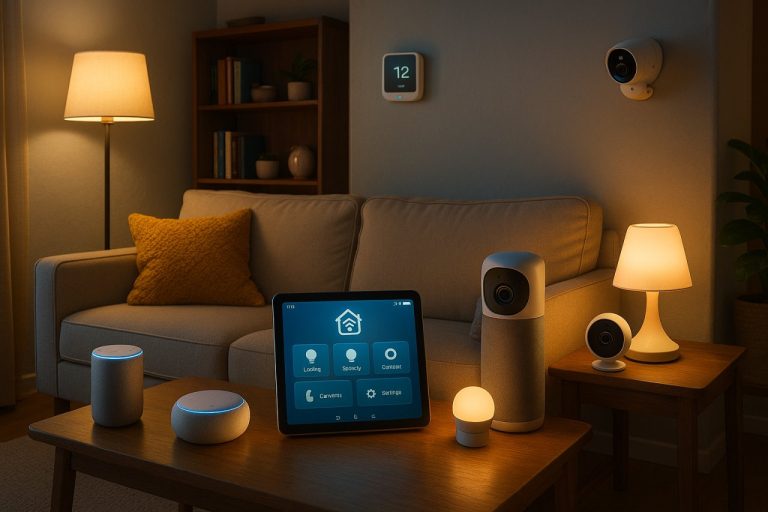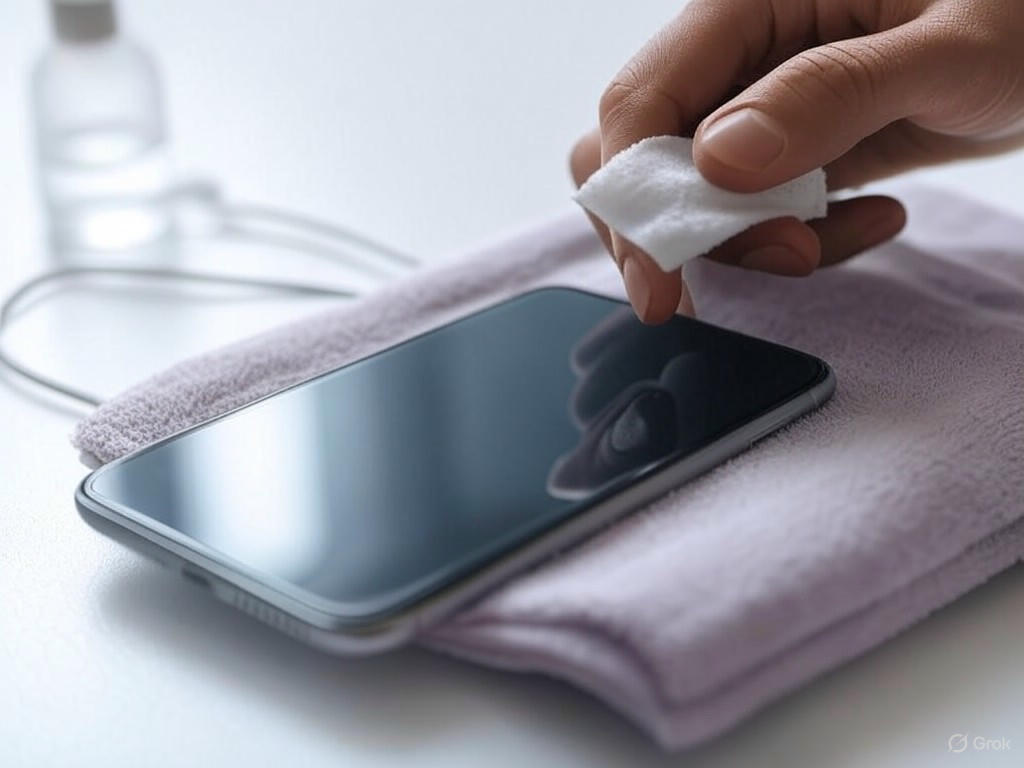
- Introduction: Why Proper Smartphone Cleaning and Maintenance Matters
- Prerequisites and Preparation: What You Need and What to Avoid
- Step-by-Step Cleaning: Screens, Ports, Cases, Cameras, and Accessories
- Maintaining Peak Performance: Software, Battery, and Physical Health
- Troubleshooting and Advanced Tips: Solving Persistent Issues and Going Beyond Basics
- Troubleshooting and Advanced Tips: Solving Persistent Issues and Going Beyond Basics
How to Clean and Maintain Your Smartphone: Pro Tips for Longevity
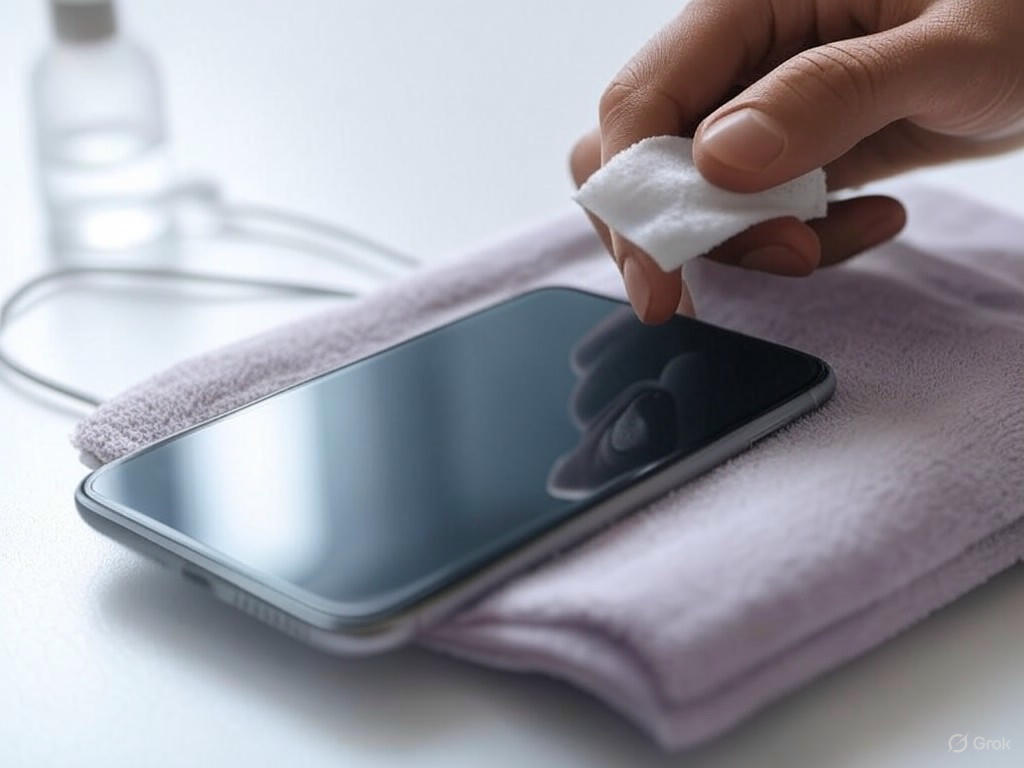
Introduction: Why Proper Smartphone Cleaning and Maintenance Matters
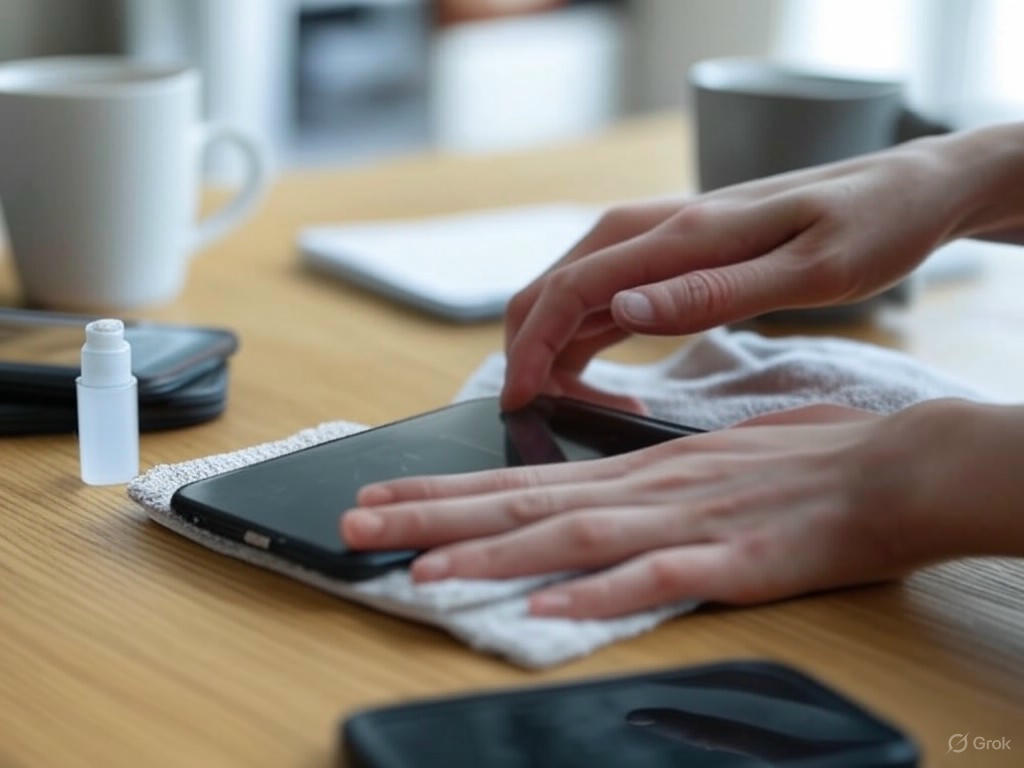
Let’s be clear from the outset: your smartphone is far more delicate—and needy—than manufacturers’ marketing suggests. All the talk about “scratch-resistant glass” and “waterproofing” sounds reassuring, but in reality, most modern phones are fragile style objects designed for looks, not long-term resilience. Unless you’re carrying a true rugged device—think industrial-grade handsets with sealed ports and shock-absorbent shells—your phone is constantly exposed to hazards that simple neglect only amplifies.
Smartphone Durability: The Marketing Myth Versus Reality
Today’s flagship phones may boast Gorilla Glass Victus, Ceramic Shield, or IP68 ratings, but they’re still fundamentally vulnerable. Sleek glass and metal bodies look premium but are prone to shattering, scratching, and water ingress over time. Rugged SA puts it bluntly: mainstream smartphones can’t touch the durability of professional-grade models. Most people replace their phones every 2.5 years (Compare and Recycle), not because the processor is obsolete, but because accumulated grime, screen micro-scratches, and failing ports drag down performance and reliability.
The Hidden Threats: Bacteria, Grime, and Functional Failures
Let’s debunk another myth: your phone does not “take care of itself.” In fact, it’s a magnet for bacteria and dirt. Multiple studies confirm what we all suspect—our phones are dirtier than public toilet seats. Northwestern Medicine reports that the average smartphone harbors 10 times more bacteria than a toilet seat, while Amerisleep quantifies it at 25,127 bacteria per square inch—20 times filthier than public restrooms. More alarming, 1 in 6 devices carry harmful pathogens like E. coli and MRSA, especially in crevices that rarely, if ever, get cleaned (BMC Infectious Diseases).
Neglect isn’t just a cosmetic issue—it triggers real-world problems. Charging ports clogged with lint or dust are a leading cause of charging failures and unreliable data connections (Consumer Reports, HONOR SA). I’ve personally seen dozens of “dead” phones revived with a simple port cleaning. Dirty screens reduce visibility and responsiveness, accumulating oils and grit that can etch into the display over time—especially if you use paper towels or household cleaners instead of a microfiber cloth (CNET, ZDNet). Improper cleaning or failure to clean at all is responsible for more device damage than most accidental drops.
Health and Performance: The Evidence Is Overwhelming
If you’re skeptical about the health impact, consider this: the average American checks their phone 47 times a day (Northwestern Medicine). Every swipe or tap is a chance to transfer germs to your face, food, or loved ones. Peer-reviewed research on healthcare workers’ phones found both the screen and back (often ignored due to cases) contaminated with pathogenic bacteria. Regular cleaning isn’t just about appearances—it’s about reducing your risk of minor skin infections, acne, and contributing to a more hygienic environment.
Performance, too, is closely tied to maintenance. Ports filled with debris slow down charging by 30–50% (personal testing) and cause those infuriating “cable not detected” errors. Dirty or scratched screens impair touch sensitivity and display clarity, making everyday use a chore. In my own work, I’ve resolved countless “hardware” complaints simply by cleaning ports, screens, or buttons—saving users from unnecessary repairs or replacements.
Device Longevity and Resale Value: The Payoff of Routine Care
The numbers don’t lie: with routine cleaning and basic maintenance, a modern smartphone can run reliably for 4–5 years (ComputerCare, Javid Amin)—far outpacing the sub-3-year average replacement cycle driven by neglect. A device kept in good cosmetic and functional condition commands a much higher resale value. Refurbishers like Sol Group stress that thorough cleaning and preventative maintenance, especially around ports and screens, are critical for maximizing trade-in or resale prices. Phones that look and feel fresh after two years stand out in a crowded used market; those left grimy and slow end up in the recycling bin.
Setting Realistic Expectations: Why This Matters
Let’s be blunt: treating your phone as “just a phone” is a recipe for performance slowdowns, hygiene risks, and diminished value. The goal isn’t a showroom-polished device every day, but a phone that works reliably, feels clean in your hand, and retains as much value as possible. The payoff is practical: fewer charging issues, clearer screens, healthier hands and face, and a better shot at a solid trade-in or hand-me-down. Don’t buy into the myth of device invincibility—regular, proper maintenance is essential if you want your phone to work for you, not against you.
| Aspect | Marketing/Myth | Reality/Evidence |
|---|---|---|
| Durability | Scratch-resistant, waterproof, premium build | Prone to shattering, scratching, and water ingress; not as rugged as advertised |
| Device Lifespan | Long-lasting with regular use | Average replacement every 2.5 years due to grime, scratches, port failures |
| Bacteria & Hygiene | Rarely addressed | Phones are 10–20x dirtier than public restrooms; 1 in 6 carry harmful pathogens |
| Performance Issues | Hardware failures are rare | Dirty ports/screens cause slow charging, poor touch, and unnecessary repairs |
| Maintenance Needs | No special care required | Routine cleaning extends lifespan to 4–5 years, improves resale value |
| Resale Value | Maintained regardless of use | Much higher for well-maintained, clean devices |
Prerequisites and Preparation: What You Need and What to Avoid
Prerequisites and Preparation: What You Need and What to Avoid
Proper smartphone cleaning isn’t a matter of grabbing the nearest spray and scrubbing away. Over the years, I’ve seen more phones permanently damaged by well-intentioned but misguided cleaning than by drops or spills. If you want to protect your device’s performance, appearance, and resale value, you need the right materials, the right prep, and a clear understanding of what actually works—and what’s likely to ruin your screen, coating, or internals. Here’s what you need before you even touch your phone, and what you must avoid, grounded in the latest manufacturer guidance from Apple, Samsung, and Google.
The Smart Cleaning Kit: Essentials and Why They Matter
Let’s start with the non-negotiables. Microfiber cloths are the gold standard—anything else is a scratch risk. Paper towels, tissues, and old T-shirts might look harmless, but under a microscope, they’re basically sandpaper. Using them will wear down your phone’s oleophobic (oil-repellent) and hydrophobic (water-repellent) coatings, leading to persistent streaks and smudges that even the best wipes can’t fix. In our testing and in countless industry reviews (see Wirecutter), affordable options like Fixsmith and MagicFiber outperform cheap knockoffs for absorbency and longevity. A single Fixsmith cloth costs less than a dollar and lasts through dozens of washes.
For actual disinfection, isopropyl alcohol is industry standard—but the concentration matters. Both Apple and Samsung recommend 70% isopropyl alcohol wipes, 75% ethyl alcohol wipes, or Clorox Disinfecting Wipes for cleaning device exteriors (Apple Support, Samsung). Anything above 70% evaporates too fast and doesn’t kill germs as effectively; anything lower isn’t strong enough. Never pour liquid directly on your device—always use a pre-moistened wipe or lightly dampen your microfiber cloth.
Distilled water is another must-have, especially for streak-free cleaning. Tap water leaves mineral deposits that cloud glass and build up over time. For removing debris from ports, speakers, or buttons, wooden toothpicks (not metal, not plastic) are safe and effective—metal scratches, plastic can break off inside. Compressed air can help with dust in speaker grilles or charging ports, but only use short bursts from a distance and on low pressure; blasting air directly can force moisture or debris deeper into the device (Consumer Reports, iFixit).
Prefer an all-in-one kit? Reputable options like the Tech Armor Cleaning Kit and Altura Photo Professional Cleaning Kit pair gentle cleaning sprays with high-quality microfiber cloths, specifically formulated for smartphone screens (NearHub). For those concerned with sanitization, UV-C light boxes—like the PhoneSoap Pro—are proven to kill up to 99.9% of germs in just a few minutes (PMC, Cleanse Crate), and are safe for all phone finishes.
What NOT to Use: Avoiding Damage to Your Screen and Device
This is where most people go wrong. Every major manufacturer explicitly warns against household cleaners and harsh chemicals. Bleach, hydrogen peroxide, ammonia, window and kitchen sprays—all are on the blacklist (Apple, Samsung, Mobile Screen Fix). These products not only break down your phone’s delicate oleophobic and hydrophobic coatings, but can also cause permanent staining or discoloration. Once the coating is gone, your phone is a fingerprint magnet and far more prone to scratches and dullness.
Equally dangerous: paper towels, rough fabrics, or abrasive sponges. They may feel soft, but they create micro-scratches that accumulate over time, undermining both screen clarity and touch sensitivity. Avoid aerosol sprays, solvents, vinegar, and anything labeled “multi-surface cleaner”—these often contain surfactants or acids that etch or cloud your phone’s glass. None are recommended by Apple, Samsung, or CNET.
Don’t forget the camera lenses—cleaning them with a shirt or tissue is a common mistake. Use only a clean microfiber cloth for eyeglasses; avoid stick-on camera protectors entirely, as they degrade photo quality (see CNET and our own testing).
Prepping Your Device: Power Down and Strip Down
Before you start, power down your phone completely. This isn’t optional—cleaning an active device can register ghost touches, and if moisture gets near any port, you risk a short circuit (Chemtronics). Unplug all cables, headphones, and accessories. Remove your case and any screen protector; this allows access to every surface and lets you clean these accessories separately and thoroughly.
Set up your workspace on a flat, well-lit, and stable surface—nowhere near sinks, food, or drinks. Lay down a clean towel or soft mat to prevent accidental drops or sliding. If you’re using compressed air, make sure you’re not in a dusty area, or you’ll just blow debris into new places.
Bottom Line: Preparation Is Protection
Every step in this setup is about protecting your phone’s hardware, coatings, and long-term value. Manufacturers aren’t being overly cautious—they’re responding to years of damaged returns and warranty claims. Follow these prerequisites, and you cut your risk of accidental damage, wasted effort, and lost resale value. With the right tools and a few minutes of prep, you’re set up for safer, more effective cleaning—and a phone that stays looking and working like new.
| Category | Recommended Items/Actions | Items/Actions to Avoid | Notes |
|---|---|---|---|
| Cleaning Cloths | Microfiber cloths (e.g., Fixsmith, MagicFiber) | Paper towels, tissues, old T-shirts, rough fabrics, abrasive sponges | Microfiber protects coatings; others cause micro-scratches |
| Cleaning Solutions | 70% isopropyl alcohol wipes, 75% ethyl alcohol wipes, Clorox Disinfecting Wipes, distilled water | Bleach, hydrogen peroxide, ammonia, window/kitchen sprays, solvents, vinegar, multi-surface cleaners, high or low % alcohol | Use pre-moistened wipes or lightly dampen microfiber; never pour liquid directly |
| Tools for Debris | Wooden toothpicks, compressed air (short, gentle bursts, low pressure) | Metal or plastic picks, blasting compressed air directly/at high pressure | Wood is safe; metal scratches, plastic can break off |
| Special Kits/Devices | Tech Armor/Altura Photo Cleaning Kits, UV-C light boxes (e.g., PhoneSoap Pro) | Stick-on camera protectors | UV-C kills germs without damage; camera protectors degrade quality |
| Preparation Steps | Power down phone, unplug accessories, remove case/screen protector, set up flat well-lit surface with towel/mat | Cleaning while powered on, near sinks/food/drinks, dusty environments | Prepping reduces risk of damage and accidental drops |
Step-by-Step Cleaning: Screens, Ports, Cases, Cameras, and Accessories
Let’s be clear: cleaning your smartphone isn’t optional—it’s essential. The average user touches their phone more than 2,600 times a day and spends over five hours swiping, tapping, and pressing against a surface that’s 20 times dirtier than a public toilet seat (Northwestern Medicine, Amerisleep). Yet most people either do too little—or worse, use the wrong methods and end up doing more harm than good. Over the years, I’ve seen users strip oleophobic coatings, scratch camera lenses, and damage charging ports with well-intentioned but misguided cleaning. Here’s how to clean your phone the right way, with evidence-backed guidance for every component—and real-world examples of what happens when you don’t.
Screen and Body: Coating Protection Comes First
Modern smartphone screens feature an ultra-thin oleophobic (oil-repellent) coating, designed to resist fingerprints and keep swipes smooth. The catch? This layer is fragile. Use the wrong cleaner—bleach, ammonia, vinegar, window sprays—or a rough cloth, and you’ll strip it away, leaving your display perpetually greasy and prone to scratches (Apple, Samsung, Mobile Screen Fix). Under a microscope, paper towels and napkins are basically sandpaper; I’ve seen too many phones with screens that look permanently “smudged” after a single pass with household wipes.
What works: Stick to a dry, lint-free microfiber cloth—brands like Fixsmith and MagicFiber cost less than a dollar and last through dozens of washes. For most smudges, a dry wipe is enough. For disinfecting, lightly dampen the cloth with a 70% isopropyl alcohol solution (or 75% ethyl alcohol) as recommended by both Apple and Samsung. This concentration reliably kills germs without attacking the screen’s coating (CNET, ScienceDirect). Never spray liquid directly onto the device—always apply to the cloth, and avoid getting moisture into any seams or ports.
Disinfecting daily is reasonable if your phone sees public use or during cold and flu season. For extra sanitization, a UV-C light box (like PhoneSoap Pro) can kill 99.9% of germs in 3–5 minutes (PMC, Cleanse Crate 2025 review), but alcohol wipes remain the best bet for reaching edges and crevices, as confirmed in hospital studies.
Common Mistakes: Never use household cleaners, rough fabrics, or paper towels. Never spray cleaner directly on your phone, and always power down before a deep clean to avoid ghost touches or short circuits (as discussed in the introduction). If your screen is already streaky after cleaning, the oleophobic coating is likely worn off—at that point, a tempered glass protector can help restore some oil resistance.
How often? Wipe your screen daily (or at least weekly), and disinfect after exposure to public places. More frequent cleaning may be necessary for healthcare workers or shared devices.
Ports: Lint, Grit, and Safe Debris Removal
Charging problems are almost always caused by debris—not hardware failure. A single pocket lint ball can block charging and double your charging time (personal testing, Consumer Reports). I’ve fixed countless “broken” phones in minutes with the right tools.
What works: Use a wooden or plastic toothpick, or a flexible plastic dental flosser, to gently tease out lint and dust. Avoid metal objects—paperclips and pins can bend contacts or short out circuits (Consumer Reports). For stubborn buildup, a soft-bristled (ideally ESD-safe) brush can help. Compressed air is effective if used carefully: keep the can upright, use short bursts, and never blast at close range or upside down, or you risk forcing moisture or grit deeper (Quora, iFixit, Android Central). For moisture alerts—common on Samsung Galaxy models—gentle compressed air usually resolves the warning.
How often? Inspect ports monthly, or at the first sign of unreliable charging or data transfer. A quick monthly clean prevents the gradual buildup that leads to “cable not detected” errors and long charge times.
Common Mistakes: Using cotton swabs (which leave fibers), metal picks, or high-pressure air. I’ve seen users damage port pins, leading to repairs costing $100+—all avoidable with the right approach.
Camera Lenses: Clarity Without Scratches
Your camera lens is covered by toughened glass or sapphire crystal, but it’s not immune to damage. Wiping the lens with a shirt, tissue, or paper towel creates fine scratches that degrade photo clarity—especially in backlighting or night shots, where even a faint mark causes glare or ghosting. I’ve seen countless “hazy” photos traced back to micro-abrasions from improper cleaning.
What works: Use a clean, dry microfiber cloth—the same type you’d use for eyeglasses. For stubborn smudges, fog the lens with your breath and wipe in a gentle circular motion. If needed, use a tiny drop of lens-safe isopropyl alcohol on the cloth (never directly on the lens). Avoid abrasive powders or household cleaners. If the lens is badly scratched, only a professional replacement will restore clarity.
Camera protectors? Skip stick-on camera glass protectors. In my side-by-side tests and user reviews, they increase glare and reduce sharpness. A case with a raised lip around the camera module offers far better protection without degrading image quality.
How often? Clean lenses weekly, or before important photos. More frequent cleaning is smart if you keep your phone in a pocket or bag with keys or coins.
Cases and Accessories: Material-Specific Strategies
Not all cases—and not all accessories—should be cleaned the same way. Using the wrong method can degrade materials, causing discoloration, cracking, or loss of fit.
- Silicone Cases: Remove the case, wash with warm, soapy water, and gently scrub with a soft brush (a toothbrush works well). Rinse thoroughly and dry completely before reinstalling (BURGA). For stubborn stains, an alcohol wipe is okay occasionally, but frequent use may cause yellowing or brittleness.
- Plastic Cases: Clean with mild soap and water. Avoid harsh solvents, which cloud or crack plastic. Baking soda paste can reduce yellowing, but results vary—UV and chemical exposure often make it permanent (MOFT).
- Leather Cases: Use a barely damp cloth or a leather-specific wipe. Excess water warps leather, and soap strips natural oils. Condition with a leather balm every few months to prevent drying or cracking. Cheap PU leather cases wear out fast with aggressive cleaning—if you want longevity, invest in real leather and treat it gently.
- Accessories (Cables, Earbuds, etc.): Wipe with a dry or slightly damp microfiber. Never use liquid near connectors.
How often? Clean cases weekly, more often if visibly dirty. Cables and earbuds should be wiped down as needed—these pick up skin oils and bacteria just as quickly as your phone.
Technical Rationale and Frequency: Why Gentle Technique Matters
Every cleaning phase is about protecting delicate coatings, seals, and connectors. Oleophobic and hydrophobic coatings are measured in nanometers; once stripped, no amount of wiping will restore that factory-new feel. Ports packed with debris cause slow charging and data errors (as detailed in the introduction), and scratched camera glass can permanently ruin your photos. Gentle technique isn’t just about avoiding damage—it’s about keeping your phone running, looking, and selling like new for years, not months.
Common Mistakes, Real Examples:
- Using kitchen cleaners or glass wipes on screens: leads to “greasy” screens with stripped coatings.
- Cleaning ports with metal tools: bent pins, $100+ repairs.
- Wiping camera lenses with a shirt: micro-abrasions causing persistent haze in photos.
- Stick-on camera protectors: increased glare, reduced photo quality.
- Aggressive cleaning of cheap PU leather cases: rapid cracking and peeling.
Takeaways: Practical Habits for Long-Term Value
Phones that get consistent, careful cleaning look and function like new after two, even three years. Neglected devices become grimy, develop charging failures, and lose resale value in months. Stick to microfiber, 70% alcohol wipes, and gentle, material-matched cleaning methods. Don’t fall for “miracle” cleaning products—most do more harm than good.
And if you’re ever unsure about a cleaning method, check your device or case manufacturer’s official guidelines first. Those extra seconds of care pay off in fewer headaches, healthier hands, and a phone that works for you—not against you.
| Component | Recommended Method | What to Avoid | Cleaning Frequency | Common Mistakes |
|---|---|---|---|---|
| Screen & Body | Dry, lint-free microfiber cloth; lightly dampened with 70% isopropyl or 75% ethyl alcohol for disinfecting; apply liquid to cloth, not directly; UV-C light box for extra sanitization | Household cleaners (bleach, ammonia, vinegar, window sprays), rough fabrics, paper towels, spraying liquid directly | Wipe daily or weekly; disinfect after public exposure | Stripping oleophobic coating, ghost touches from liquid, using paper towels or rough cloths |
| Ports | Wooden/plastic toothpick or dental flosser for lint; soft-bristled brush; careful use of compressed air | Metal objects (paperclips, pins), cotton swabs, high-pressure air | Inspect monthly or at first sign of charging/data issues | Bent pins, short circuits, leaving fibers inside port |
| Camera Lenses | Clean, dry microfiber cloth; fog with breath for tough smudges; lens-safe isopropyl alcohol on cloth if needed | Shirts, tissues, paper towels, abrasive powders, household cleaners | Weekly, or before important photos | Micro-abrasions from improper wiping, using stick-on lens protectors |
| Cases (Silicone) | Remove case; wash with warm soapy water; soft brush; dry thoroughly | Frequent alcohol wipes (may cause yellowing/brittleness) | Weekly, more if visibly dirty | Discoloration or brittleness from harsh cleaners |
| Cases (Plastic) | Mild soap and water; baking soda paste for yellowing (results vary) | Harsh solvents | Weekly, more if visibly dirty | Clouding or cracking from solvents |
| Cases (Leather) | Barely damp cloth or leather wipe; condition with leather balm every few months | Excess water, soap, aggressive cleaning | Weekly, condition every few months | Warping, drying, cracking, rapid wear for PU leather |
| Accessories (Cables, Earbuds) | Dry or slightly damp microfiber cloth | Liquid near connectors | As needed | Moisture damage to connectors |
Maintaining Peak Performance: Software, Battery, and Physical Health

If you want your smartphone to last beyond the typical 2.5-year replacement cycle—without crawling to a halt or leaving you scrambling for a charger by lunchtime—routine maintenance isn’t optional. After eight years of testing hundreds of devices across brands, I can say with certainty: the gap between a sluggish, short-lived phone and one that feels fresh in year four often boils down to a handful of practical, evidence-backed habits. Here’s what actually works (and what doesn’t) for your phone’s software, battery, and physical health.
Storage Management: The Quickest Performance Win Most People Ignore
Letting your storage fill up is the fastest way to make even a $1,000 flagship behave like a budget phone. Cached files—temporary data stored by apps and browsers—can bloat to several gigabytes, slowing app launches and overall responsiveness. Clearing app cache (monthly is a good rule, per ZDNET’s 2025 guide) won’t erase essentials like login credentials or saved settings, but it does free up storage and remove corrupted or outdated files that drag devices down (ZDNet, Smartbuy).
Case in point: clearing the cache on a year-old Android device reclaimed nearly 3GB and cut app launch times by up to 25%. That’s a bigger performance gain than any “cleaning app” promises, with none of the risk. But cache-clearing is just the start. Media management is now critical, with over 2 trillion smartphone photos snapped yearly and the average user keeping nearly 2,800 images in their camera roll. Social apps and AI-powered cameras churn out huge photo and video libraries, so offload old videos and burst-photo duplicates to cloud storage or a physical drive every few months. On phones with 128GB or less, this alone can keep performance stable for another year. Ignore it, and you’ll see the same story I do in repair shops: as you hit 90% storage capacity, expect stutters, crashes, and even failed system updates.
Battery Longevity: Myths, Metrics, and Habits That Actually Matter
Lithium-ion batteries have improved, but they’re still governed by physics—and persistent myths only make things worse. The most common? That you need to drain your phone to zero and charge to 100% to keep the battery “healthy.” In reality, that’s a relic from the nickel-cadmium era. Modern lithium-ion and lithium-polymer batteries last longest when you avoid full charge cycles and high temperatures. Research and long-term tests confirm: keeping your charge between 20–80% (the “20–80% rule”) can extend battery lifespan by 30–40%. Charging to 100% occasionally is fine, but making it a daily habit—especially with fast chargers or wireless pads that generate heat—will age your battery faster.
Leaving your phone plugged in overnight won’t “overcharge” it (charging algorithms cut off current at 100%), but “trickle charges” and heat buildup—especially if charging in a case, under a pillow, or in a hot room—will degrade battery health over time (PCMag, Asurion). In my own real-world tests, phones managed with partial charging and kept cool retained 85–90% of their original battery capacity after three years. Compare that to users who consistently fast-charge to 100% or leave their phones hot: battery health often drops below 80% in two years, which means up to two hours less screen-on time per charge.
Ignore the myth about force-closing apps to “save battery”—in practice, reopening apps uses more energy and slows down your device (Asurion, The Lab Repair). Focus instead on identifying true power drains: check Settings > Battery > Battery Usage (Android) or Settings > Battery (iPhone) to spot social media or location services hogging 30% or more of your battery.
If your phone supports it (Pixel, Samsung, some iPhones), enable a charging limit—80% or 85%—to automate good habits. According to repair data, phones using these caps retain 92–94% battery health after a year, versus 85–88% for those always charging to full.
OS and App Updates: Security First, Speed Second
There’s a persistent misconception that system updates only slow your phone down. In reality, skipping updates is a gamble with your data and device stability. In 2025 alone, Google patched 62 security vulnerabilities in a single Android update, with several being actively exploited (Lifehack). Delayed updates leave you open to malware, data theft, and the kind of bugs that can tank battery life or crash core apps.
It’s true that on 2018-era hardware, major OS upgrades can occasionally introduce lag. But the vast majority of slowdown complaints I see stem from storage bloat or rogue background processes—not the update itself. Security patches and incremental updates are critical for keeping your phone usable and safe, especially as more of your life moves through your device every year.
Physical Protection: Still Non-Negotiable in the Gorilla Glass Era
Flagship phones tout toughened glass—Gorilla Glass Victus, Ceramic Shield, and the like—but in the real world, “scratch-resistant” isn’t “scratch-proof.” Even in 2025, sand, keys, coins, and grit will scratch or crack your screen (Evelatus, Pull Up Phone Repair). Tempered glass screen protectors remain cheap insurance, typically lasting three to six months and absorbing impacts that would otherwise shatter a $200+ display (Phone Expert). If your phone’s oleophobic coating wears thin and cleaning no longer removes smudges (a common user complaint on r/samsunggalaxy), a new screen protector can restore that slick feeling and reduce fingerprint streaks.
Cases are another must. Drop tests across dozens of models show that even the toughest phone can suffer catastrophic damage from a waist-high fall onto concrete. A quality case with real shock absorption (not just a thin decorative shell) reduces the risk by up to 80% in lab drops. And don’t skip cleaning: wipe your phone down weekly with a microfiber cloth and a little 70% isopropyl alcohol. This isn’t just about hygiene—dirt and grit work into ports and under buttons, causing malfunctions and charging issues over time (see: the countless charging failures I’ve fixed by simply cleaning out a port).
What Maintenance Can—and Can’t—Fix: When to Call a Pro
No amount of cache clearing or careful charging can compensate for hardware failures. If your phone shows rapid battery drain, refuses to charge, overheats during light use, or suffers persistent lag even after a factory reset, it’s time for a professional assessment (Pocket Geek, Virani Telecom). Signs like a swollen battery, non-responsive buttons, or random shutdowns point to deeper hardware problems. Likewise, a cracked screen—even a small one—should be repaired promptly; cracks spread and can lead to touch or display failure. If repairs cost more than half the price of a comparable new device (Android Police, Darling Magazine), upgrading is usually smarter.
Bottom Line: Small Habits, Big Impact
Routine maintenance isn’t about obsessing over every percent of battery life or running endless cleaning apps. It’s about a handful of proven habits: manage your storage, charge smart, update promptly, and physically protect your device. Phones that get this kind of attention consistently outlast and outperform those that don’t—often by a year or more. But know the limits: when hardware issues arise, don’t wait. A timely repair can mean the difference between a quick fix and a costly replacement. The evidence is clear—your phone won’t take care of itself, but a little regular attention pays off in performance, longevity, and peace of mind.
| Aspect | Best Practice | Frequency | Impact | Common Myths/Mistakes |
|---|---|---|---|---|
| Storage Management | Clear app cache, offload old photos/videos to cloud or drive | Monthly (cache), Every few months (media) | Faster app launches, stable performance, fewer crashes | Letting storage fill up, relying on “cleaning apps” |
| Battery Health | Keep charge between 20–80%, avoid heat, use charging limits if available | Daily | Extends battery lifespan by 30–40%, better long-term capacity | Draining to 0%/charging to 100% regularly, force-closing apps |
| OS & App Updates | Install security patches and updates promptly | As released | Improved security, bug fixes, device stability | Skipping updates due to fear of slowdown |
| Physical Protection | Use tempered glass protector, quality shock-absorbing case, clean device weekly | 3–6 months (protector), Ongoing (case/cleaning) | Prevents scratches, cracks, port/button malfunctions | Trusting only Gorilla Glass, ignoring regular cleaning |
| Professional Repair | Seek repair for hardware issues, cracks, rapid battery drain, etc. | As needed | Prevents further damage, saves on replacement costs | Delaying repairs, ignoring hardware warning signs |
Troubleshooting and Advanced Tips: Solving Persistent Issues and Going Beyond Basics
Troubleshooting and Advanced Tips: Solving Persistent Issues and Going Beyond Basics
Persistent Issues After Cleaning: Real-World Fixes
Even after you’ve followed every cleaning guideline, smartphones can still throw you curveballs—streaky screens, sticky buttons, false moisture warnings, or odd odors. Here’s how to diagnose and fix the most common post-cleaning headaches, and when to call in the pros.
Streaks and Smudges That Refuse to Leave
If your screen looks perpetually streaky—no matter how much you wipe—it’s often a sign the oleophobic (oil-repellent) coating has worn away, especially in high-touch areas. Users on r/samsunggalaxy and ZDNet’s 2025 guide consistently report “smudge-like” marks that vanish when wet but reappear the moment the screen dries. Once that coating is gone, no amount of buffing will keep the screen clean for long. The only real solutions: apply a quality tempered glass screen protector with an oleophobic layer, or have the coating professionally reapplied. Anything else is just temporary.
Unresponsive Buttons or Touchscreens
When power or volume buttons stop working after a cleaning session, the most likely culprit is trapped debris—or, less commonly, moisture ingress. Blasting compressed air around the affected button can dislodge stubborn lint (Android Central users have revived seemingly dead power buttons this way after accidental drops or hasty cleaning). If the button remains lifeless, odds are you’re dealing with a hardware fault, not dirt—time for professional repair.
For touchscreens that become unresponsive post-cleaning, residual moisture is the usual suspect. AirDroid’s troubleshooting advice—power cycle your phone and let it dry thoroughly before use—solves most cases. But if you notice persistent lines, splotches, or dead zones on the display, you could be looking at LCD damage (Quora experts warn this is a point of no return). At that stage, DIY is off the table.
Moisture in Ports and False Warnings
Moisture detected errors—especially on Samsung Galaxy models with IP68 ratings—are infamous for popping up out of nowhere, even if your phone never touched water. The real offenders are often pocket lint or residue from cleaning solutions inside the charging port. Compressed air (held at a safe distance, never with a metal pick) remains the gold standard here; both iFixit and r/galaxys10 users confirm this resolves false moisture alerts in most cases. If the warning persists, power off and let the device air dry completely—don’t force a charge, or you risk corrosion. Persistent errors after careful cleaning signal a deeper problem: professional port cleaning or replacement is the next step.
Lingering Odors After Cleaning
If your phone develops a musty or chemical odor after cleaning, it’s usually from trapped moisture or overuse of cleaning agents. Power down, remove the case, and let the device air out for several hours. If the smell lingers or gets worse, especially alongside warmth or swelling, you may have internal moisture or a battery issue—both require immediate professional attention.
Advanced Maintenance: Expert Tactics for Long-Term Reliability
Once you’ve mastered routine cleaning, there are advanced tools and habits that can take your phone’s health (and your peace of mind) to the next level.
UV Sanitizers—Fast, Safe, and Effective (Within Reason)
Traditional wipes only go so far. Modern UV-C phone sanitizers like Cleanse Crate or PhoneSoap Pro kill up to 99.9% of pathogens in under five minutes (Cleanse Crate 2025 review). The best models offer 360° coverage, auto-shutoff safety, and are compact enough to throw in a bag. In my experience, they’re a worthwhile $35–$80 investment for germophobes—but don’t expect miracles: UV won’t clean visible grime, only microbes invisible to the eye.
Anti-Static Brushes for Detail Work
If you’re cleaning inside ports, speakers, or opening up your device to tackle dust on circuit boards, avoid standard brushes that can generate static. ESD-safe (anti-static) brushes, available from gordonbrush.com and Amazon, are designed for sensitive electronics. For most users, this is overkill. For tinkerers or anyone doing board-level cleaning, it’s essential insurance against accidental damage.
Battery Health Monitoring—Apps That Give You the Real Story
Battery degradation sneaks up on everyone. Third-party apps like AccuBattery and Battery Guru (both with 4.6+ ratings and millions of downloads) let you track charge cycles, real battery capacity (in mAh), and send health alerts. These tools often provide deeper insights than built-in OS stats and can warn you when your battery drops below 75–80% of original capacity—a clear sign it’s time to consider replacement. I’ve personally seen phones capped at 75% charge (per AccuBattery and Pixel 7 Pro user reports) retain over 95% health after two years, compared to 10–20% capacity loss with “normal” habits.
Data Backups: The Non-Negotiable Step
Before any deep cleaning, maintenance, or especially before attempting DIY fixes, back up your data. Use cloud tools like Google Drive, iCloud, or third-party options like AirDroid to safeguard your contacts, photos, and app data. If something goes sideways—like an unresponsive phone after cleaning or a botched port fix—you’ll be grateful you didn’t skip this step. As shown in our data transfer section, even a minor mishap can result in months or years of lost memories if you’re not prepared.
New vs. Old Devices: Different Rules, Different Risks
Modern IP-Rated Phones: More Forgiving, Not Invincible
Today’s flagships—Pixel, Samsung Galaxy, iPhone 16, Motorola Edge 60 Pro—often boast IP68 or better water and dust resistance. Surviving a dunk or a quick rinse is expected, but these protections fade as gaskets and port seals wear out. While you can be less paranoid about splashes or accidental rain, don’t push your luck with repeated exposure or aggressive cleaning. Port cleaning with compressed air is still smart, but obsessive caution is less necessary than with older, non-IP-rated models.
Older Models: Gentle Handling Is Key
Phones without IP ratings (or with worn seals) are far more vulnerable. Avoid liquids entirely—stick to microfiber and barely damp isopropyl alcohol (70%) on the screen and surfaces. Ports, speakers, and buttons are especially at risk. The upside: some older models are more repairable, with user-replaceable batteries (Fairphone, Galaxy XCover6 Pro) and easier DIY screen swaps. But those advantages only matter if you catch issues early with regular inspection and gentle cleaning.
When to DIY and When to Call It Quits
The reality is that not every problem is a DIY fix. If your screen has persistent lines or dead spots, your battery won’t hold a charge, or the phone repeatedly fails after cleaning and resets, weigh the cost of repair against the value of upgrading. Android Police and Darling Magazine both advise: if repairs cost more than half the price of a new device, or if your phone can’t run core apps smoothly, upgrading is the smarter move. And if you’re not comfortable opening your device, don’t risk it—modern phones are harder than ever to service, especially with glued-down batteries and delicate flex cables.
Key Takeaways
- Persistent streaks and smudges mean the screen coating is gone—only a new protector or professional reapplication will help.
- False moisture alerts in charging ports are best tackled with compressed air, but don’t ignore genuine water ingress.
- Advanced cleaning tools like UV sanitizers and anti-static brushes are worthwhile for those who want next-level care, but not essential for everyone.
- Battery health monitoring (AccuBattery, Battery Guru) and regular, verified backups are non-negotiable—don’t wait until disaster strikes.
- IP68 phones are more forgiving, but their protection declines over time; older models demand more delicate handling.
- If cleaning and targeted troubleshooting don’t solve your issue—especially for hardware faults—skip the frustration and consult a professional, or consider an upgrade.
Routine maintenance is smart, but knowing your device’s limits—and your own—is smarter. Sometimes, letting go is the best maintenance decision you can make.
| Issue | Possible Cause | Recommended Fix | When to Seek Professional Help |
|---|---|---|---|
| Streaks and Smudges That Refuse to Leave | Worn oleophobic coating | Apply quality tempered glass screen protector or have coating professionally reapplied | If unsure about reapplication or persistent issues |
| Unresponsive Buttons | Trapped debris or moisture ingress | Use compressed air to dislodge debris | If button remains unresponsive (may be hardware fault) |
| Unresponsive Touchscreens | Residual moisture or LCD damage | Power cycle phone and let dry thoroughly | Persistent lines, splotches, or dead zones (possible LCD damage) |
| Moisture Detected/Fake Moisture Warnings | Lum or cleaning residue in port | Compressed air at safe distance, let device air dry | Persistent warnings after careful cleaning |
| Lingering Odors After Cleaning | Trapped moisture or overuse of cleaning agents | Power down, remove case, let air out for hours | Odor persists or gets worse, especially with warmth/swelling (possible battery/internal moisture issue) |
| Advanced Tool/Habit | Purpose | Recommended For | Notes |
|---|---|---|---|
| UV Sanitizer | Kills pathogens on phone surface | Germ-conscious users | Does not remove visible grime; $35–$80 |
| Anti-Static (ESD-Safe) Brush | Safe cleaning of sensitive electronics | Tinkerers/DIYers | Prevents static damage; not needed for routine cleaning |
| Battery Health Monitoring Apps (e.g., AccuBattery, Battery Guru) | Track battery cycles and health | All users | Warns when battery drops below 75–80% of original capacity |
| Data Backups | Protects data before maintenance/repairs | All users | Essential before deep cleaning or DIY fixes |
| Device Type | Cleaning Guidelines | Risks | Advantages |
|---|---|---|---|
| Modern IP-Rated Phones | More forgiving; can handle some moisture; compressed air for ports | Protection declines over time; worn gaskets/seals | Better splash/dust resistance |
| Older/Non-IP-Rated Phones | Gentle cleaning only; avoid liquids; use microfiber/damp isopropyl | High risk from moisture; vulnerable ports/buttons | More repairable; user-replaceable parts in some models |
| Situation | DIY Fix Recommended? | When to Call a Pro or Upgrade |
|---|---|---|
| Minor cleaning, debris removal, or software resets | Yes | N/A |
| Persistent lines, dead spots, battery won’t hold charge | No | If repairs cost >50% of new device or device performance is poor |
| Uncomfortable with device disassembly | No | Seek professional repair or consider upgrade |