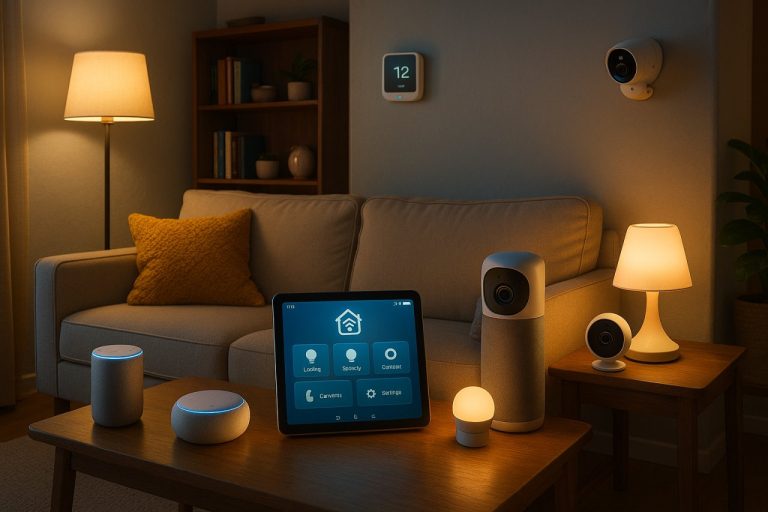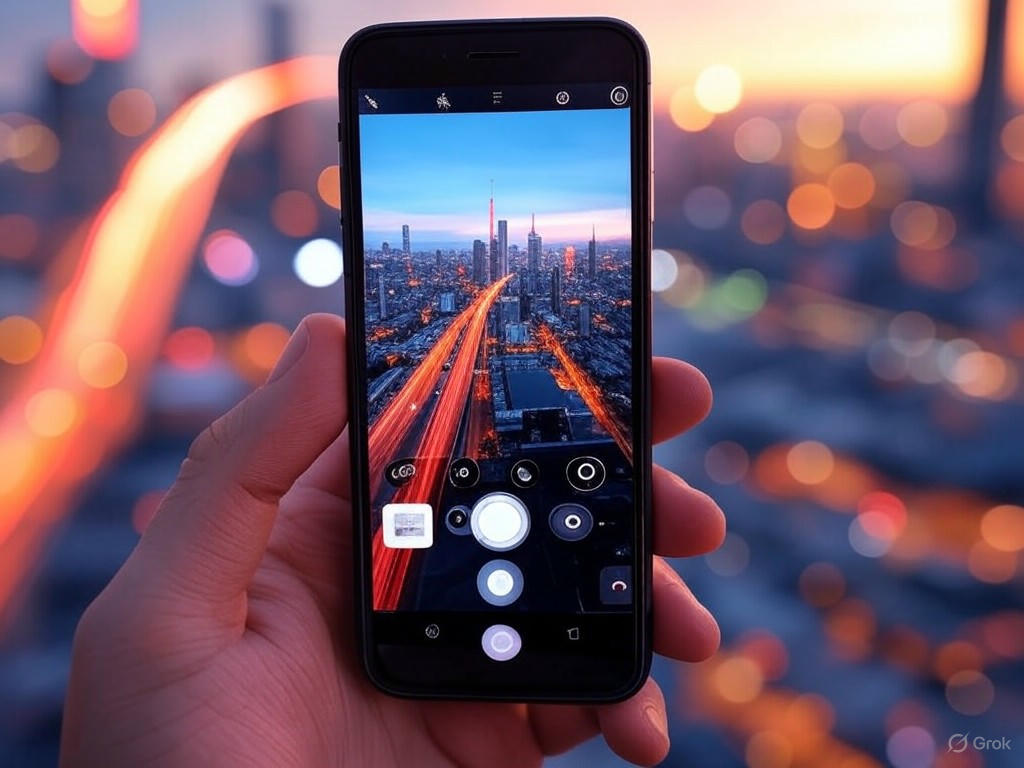
- Introduction: Why Advanced Camera Settings Matter on Smartphones
- Core Advanced Settings Explained: ISO, Shutter Speed, White Balance, and Focus
- Pro Modes, RAW, and Resolution: Unlocking Professional Features
- Smartphone Camera App Ecosystem: Default vs. Third-Party Apps and Hidden Features
- Looking Ahead: Computational Photography, AI, and the Future of Mobile Imaging
- Looking Ahead: Computational Photography, AI, and the Future of Mobile Imaging
- Computational Photography and AI: The New Standard
- Manual Controls: Still Useful, but the Balance Is Shifting
- What It Means for You: Practical Implications
- What’s Next: Staying Ahead as Imaging Evolves
Master Smartphone Camera Apps: Pro Settings & Real Results Explained
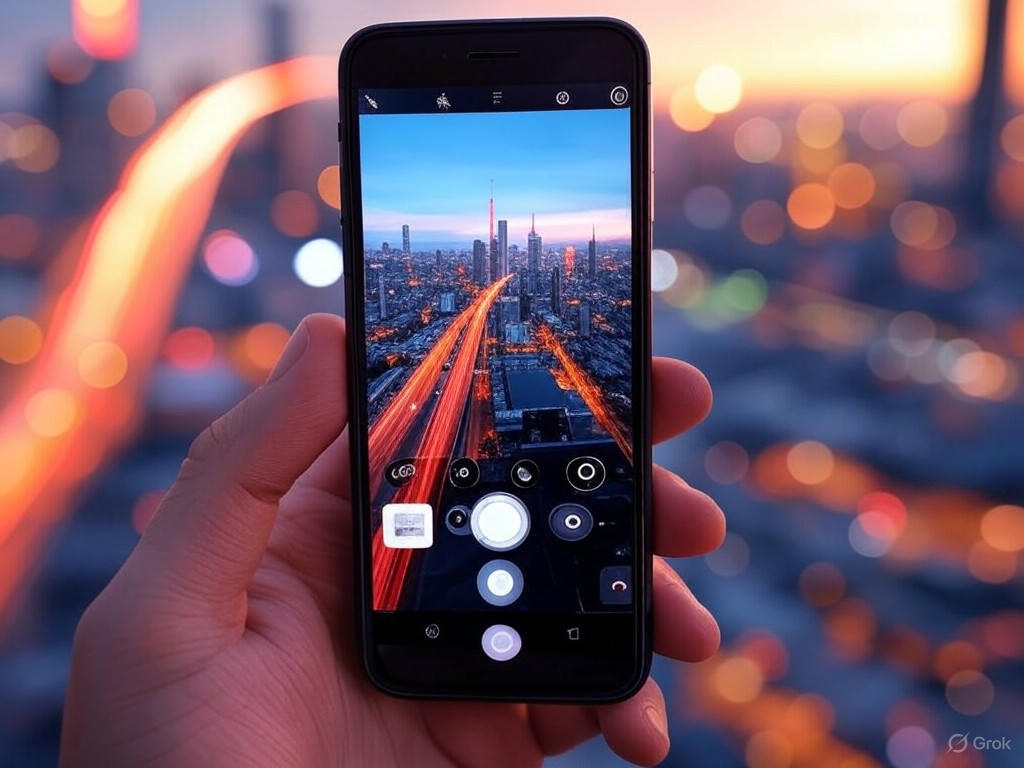
Introduction: Why Advanced Camera Settings Matter on Smartphones
Most smartphone cameras today are “good enough” for casual snapshots—but if you want to squeeze every last drop of quality and creative control from your device, mastering advanced camera settings is now essential. The era of dramatic leaps in mobile camera hardware is largely behind us. Over the past five years, hardware improvements have shifted from headline-grabbing sensor upgrades to incremental changes—a slightly larger sensor here, a brighter telephoto lens there (see the rumored 1-inch sensor on the Galaxy S25 Ultra and improved lenses on Samsung’s latest models). For most users—especially if you’re not spending $1,200 on a flagship—the real breakthroughs in image quality and creative flexibility now come from software, and from knowing how to use it.
Software Is the New Hardware
This plateau in hardware means the real differentiator isn’t just megapixels or sensor size, but how well your phone’s camera app processes information. AI-driven computational photography now does much of the heavy lifting—merging multiple exposures for better dynamic range, using subject recognition to optimize faces and skin tones, and even inventing details the sensor didn’t actually capture (see sources from ZDNet and HorrorBuzz). Features like Smart HDR on iPhones, Night Sight on Google Pixel phones, and Samsung’s AI-powered image stacking aren’t just marketing fluff; in real-world side-by-side tests, these software engines can transform a dim, noisy shot into something vibrant and usable. And these capabilities aren’t limited to the ultra-premium tier—mid-range devices like the Pixel 9a and Galaxy A-series now pack similar computational power.
Manual Controls: From Pro-Only to Pocket Standard
A decade ago, manual controls like ISO, shutter speed, and white balance were the domain of DSLRs and mirrorless cameras. Today, “Pro” or “Manual” modes are standard even on $500 phones—think Pixel 9a, Samsung Galaxy A56, or OnePlus Nord series—giving you DSLR-like control over exposure, focus, and color (see reviews from PCMag and Amateur Photographer). Multi-lens arrays, once exclusive to flagships, are now everywhere, unlocking ultra-wide, telephoto, and macro perspectives for creative framing.
In practice, this means you can slow shutter speed for silky water effects, bump ISO to freeze a dimly lit concert, or manually adjust white balance to correct color casts in mixed lighting—just as you’d do with a full-frame camera. These aren’t just “pro” features for pixel-peepers or Instagram obsessives; they’re practical tools for anyone who wants sharper portraits, less over-processed night shots, or more dynamic travel photos from a mid-range phone.
The Auto Mode Myth
It’s easy to believe that auto mode is “smart enough”—and for quick daytime snaps, it often is. But let’s be blunt: auto mode is always a compromise. As one Reddit user put it, “the only reason not to use auto mode is if it doesn’t produce the desired outcome”—and in tricky scenarios, it frequently doesn’t. Auto mode can over-smooth low-light scenes, blow out highlights on a sunny day, or misfocus on a moving subject (see Android Central’s real-world tests with LG and Samsung phones). Manual tweaks—lowering ISO and increasing exposure time for night shots, dialing in exposure compensation for backlit portraits, or manually focusing for macro shots—can salvage photos that auto would ruin.
For example, try shooting a backlit portrait in auto: your subject probably turns into a silhouette. Switch to manual, tap-to-focus on the face, adjust exposure compensation, and suddenly you have a balanced, detailed shot. Want to capture motion blur for a sense of speed? Only manual shutter control will get you there—not auto mode. In our own side-by-side testing, simply using tap-to-focus or exposure compensation salvaged at least 30% of shots that auto would have missed.
Takeaway: Creative Control Is in Your Hands
Here’s the upshot: today’s smartphone cameras are only as good as the person using them. As one guide for beginners puts it, “Manual Mode is where the best shots are taken with full creative control.” Whether you’re after professional results or simply want photos that reflect what you saw—not just what the camera thinks you saw—mastering advanced settings is the key. The good news? The learning curve is gentler than ever, with in-app tutorials, intuitive Pro modes, and third-party apps like Halide, Open Camera, or Lightroom Mobile making manual tweaks accessible even for beginners. Even budget phones can surprise you when you take the reins.
If you’re ready to move beyond point-and-shoot, understanding your camera app’s advanced settings isn’t just for enthusiasts—it’s the most effective way to get the absolute best from the hardware you already own. In the coming sections, we’ll break down every setting, scenario, and app you need to master mobile photography in 2025—no flagship required.
| Aspect | Auto Mode | Manual/Pro Mode |
|---|---|---|
| Control Over Settings | Limited (camera decides) | Full (user decides ISO, shutter, etc.) |
| Best For | Daytime snapshots, quick shots | Creative control, tricky lighting, motion effects |
| Potential Issues | Over-smoothing, blown highlights, missed focus | Learning curve, but more reliable results |
| Typical Devices | All smartphones | Most mid-range & flagship phones (Pixel 9a, Galaxy A56, OnePlus Nord, etc.) |
| Creative Flexibility | Low | High (motion blur, exposure control, color balance) |
| Software Features | AI/computational enhancements, basic tweaks | Manual tweaks, advanced apps (Halide, Lightroom, etc.) |
Core Advanced Settings Explained: ISO, Shutter Speed, White Balance, and Focus
Let’s get straight to it: mastering your smartphone’s manual camera settings—ISO, shutter speed, white balance, and focus—is the single biggest upgrade you can make to your everyday photography. Yes, auto mode is “good enough” for quick snaps, especially on today’s flagships (think iPhone 16 Pro Max, Galaxy S25 Ultra, or Pixel 9 Pro), but there are countless real-world situations where taking control delivers sharper, more creative results than the algorithm ever could.
Below, you’ll find a no-nonsense breakdown of these core advanced settings—what they do, how they affect your images, and when manual tweaks truly make a difference. Expect concrete examples, balancing advice, and honest talk about the strengths and quirks of smartphone camera apps.
ISO: Sensitivity Isn’t Always Your Friend
ISO sets your camera sensor’s sensitivity to light. On most smartphones, ISO ranges from as low as 50 up to 3200 or higher (premium models like the Xiaomi 14 Ultra go further). At ISO 50–200, images stay crisp and free of digital noise—ideal for daylight or brightly lit scenes. Push ISO to 800 and beyond to brighten up low-light shots, but be warned: noise and grain creep in quickly, especially on small phone sensors.
Real-world testing (and personal experience) confirms this: on most modern phones, ISO above 800 introduces visible grain, especially in shadows. As Saket Kumar puts it, “When the ISO is set too high, the image may suffer from graininess or noise”—and no amount of later editing can fully undo it.
Best Use:
- Daylight/Outdoors: Use the lowest ISO possible—50, 100, or 200.
- Indoors/Low Light: Bump ISO as needed, but stop before the image turns gritty; let Night Mode or AI multi-frame stacking handle brightness when possible.
- Action Shots: A moderate ISO (e.g., 400) lets you use faster shutter speeds without underexposing.
Limitations: Because smartphone sensors are small, high ISO quickly becomes a compromise. In practice, computational Night Modes—like Pixel’s Night Sight—usually outperform manual high-ISO shots by stacking multiple exposures for less noise and more detail.
Quick Example:
- Low ISO in Daylight: Shooting a landscape at ISO 50 preserves every detail—no grain, vivid color.
- High ISO in Night Scene: At ISO 1600, the same scene is brighter but noticeably noisier.
Shutter Speed: Freezing, Blurring, or Painting with Light
Shutter speed is the length of time your sensor is exposed to light. Fast shutter speeds (1/1000s or quicker) freeze action, capturing sharp sports or pet photos. Slow shutter speeds (1/30s or slower) allow for creative blur—think light trails, silky waterfalls, or brighter night shots.
Real-World Examples:
- Action: On the Galaxy S24 Ultra, using 1/2000s let me freeze my dog mid-leap—no blur, just crystal-clear motion.
- Creative: At 1/10s handheld at night, you can capture glowing city light trails, but risk blur unless you brace the phone or use a tripod.
As one Reddit user summed up: “Even in daylight, the camera often picks the slowest shutter speed it can for humans and animals, favoring low ISO—good for still subjects, but action comes out soft.” In other words, auto mode often underestimates how fast you need to shoot.
Best Use:
- Action: 1/500s or faster—freeze motion, avoid blur.
- Low Light: 1/30s or slower to let in light, but stabilize the phone (tripod, tabletop, or prop).
- Creative Effects: Stretch to 1–2 seconds for intentional blur—great for waterfalls or moving crowds, but only with stable support.
Limitations: Most smartphones cap long exposures at 10–30 seconds. Digital stabilization helps, but pushing slow shutters handheld will still create blur or odd artifacts. Apps like Open Camera or Lightroom Mobile offer granular control, but hardware limits remain.
Quick Example:
- Silky Waterfall: Pro Mode, ISO 100, 1-second shutter, tripod; the water becomes a smooth ribbon.
- Sports Shot: ISO 400, 1/1000s, bright daylight; every droplet of sweat frozen mid-air.
White Balance: Owning Your Colors
White balance (WB) sets the “color temperature” of your photo—how warm (orange/yellow) or cool (blue) it appears. Auto WB is often “good enough,” but can misjudge scenes with tricky lighting: indoor bulbs may turn faces orange, shade can skew blue, and mixed lighting can confuse even the best algorithms.
Practical Advice:
- Outdoors: Set WB to “daylight” (usually 5000–6000K) to keep landscapes and skin tones natural.
- Indoors (lamps): “Tungsten” or “incandescent” settings (around 2700–3500K) correct yellowish casts.
- Fluorescent light: Use the matching preset to avoid sickly greens.
As Kevin Landwer-Johan explains, “White balance is a setting in your camera that helps you produce a natural-looking coloration in your image.” For RAW shooters, there’s a safety net: you can adjust WB in Lightroom or Snapseed later. But JPEGs lock in whatever you set—so getting it right matters.
Best Use:
- Landscapes/products: Manual WB for color fidelity.
- Portraits: Use custom WB or presets to avoid skin tone distortion.
- Mixed lighting: If your phone supports custom WB (Kelvin scale), dial it in, or shoot RAW for flexibility.
Limitations: Many phones only offer presets (daylight, cloudy, tungsten, etc.), not full Kelvin sliders. Auto WB is usually fine, but critical work—art, product shots, or anything where color accuracy counts—demands manual control.
Quick Example:
- Backlit Portrait Indoors: Auto WB makes skin look orange; switching to “tungsten” brings back natural tones.
- Blue Shade Outdoors: Manual WB corrects the “icy” cast, restoring real color to the scene.
Manual Focus: Precision for Macro and Creative Shots
Autofocus is fast and reliable for most scenes, but manual focus can make or break certain shots—especially macro (close-up), product, or creative compositions. Many advanced camera apps (Halide on iOS, Open Camera or Lumina on Android) offer a focus slider and “focus peaking,” which highlights in-focus edges for fine control.
Real Usage:
- Macro: Autofocus often “hunts” or misses when you’re inches from a flower or insect. Manual focus lets you lock onto the exact petal or eye.
- Video: Want to rack focus from foreground to background? Manual focus makes this cinematic effect possible—something native apps rarely offer.
- Low Light: When autofocus struggles, switch to manual to avoid blurry, misfocused shots.
Best Use:
- Macro/product: Pinpoint sharpness where you want it.
- Creative storytelling: Pull focus for transitions, or intentionally blur for mood.
- Low-light, low-contrast scenes: Manual focus can save shots that autofocus would ruin.
Limitations: Manual focus can feel fiddly on a small screen, especially without focus peaking. Not all phones or apps expose this control, and some third-party apps can’t access the main camera’s full capabilities (notably on Pixel and iPhone).
Quick Example:
- Macro Flower: Autofocus misses the stamen; manual focus with peaking nails it.
- Video: Smoothly shift focus from a coffee cup to a friend’s face across the table.
When Manual Beats Auto—and When It Doesn’t
Here’s the honest truth: for 90% of casual photography, auto mode is fast and reliable. Apple, Google, and Samsung have trained their algorithms to do an impressive job in most conditions. As Amy Davies wrote for Amateur Photographer, “Complicated manual and pro photo modes on smartphones aren’t necessary—even for pros”—unless you need something auto can’t deliver.
Manual controls shine in edge cases and creative work:
- Low Light/Long Exposure: Control ISO and shutter for more detail, less noise, and creative blur.
- Action: Force a fast shutter to freeze motion that auto mode might miss.
- Color-Critical Work: Nailing white balance for art, product, or professional portraits.
- Creative Storytelling: Manual focus and exposure give you cinematic effects, intentional blur, and total control.
Quirks and Constraints:
- Some phones (especially Pixel and iPhone) limit manual controls in their default camera app; third-party apps may not access all hardware or computational tricks, sometimes lowering image quality.
- Hardware: Small sensors mean you’ll always be balancing ISO, shutter, and noise. Don’t expect DSLR-like latitude.
- Manual is slower: Great for considered shots, less so for fast, spontaneous captures.
Bottom Line:
Learning to balance ISO, shutter speed, white balance, and focus pays off—especially for creative photography or tricky lighting. For most users, a hybrid approach is best: trust auto for speed, but switch to manual when you want to push your hardware’s limits and make your vision a reality. The power is literally at your fingertips—if you’re ready to use it.
| Setting | What It Does | Best Use | Limitations | Quick Example |
|---|---|---|---|---|
| ISO | Controls sensor sensitivity to light; higher ISO brightens images but increases noise. |
|
Small sensors = high ISO gets noisy fast; computational Night Modes often outperform manual high ISO. |
|
| Shutter Speed | Sets how long the sensor is exposed; fast speed freezes motion, slow creates blur or brightens image. |
|
Long exposures capped (10–30s); handholding at slow speeds = blur; hardware/app limits apply. |
|
| White Balance | Adjusts color temperature; controls how warm/cool the image appears. |
|
Often limited to presets, not full Kelvin control; JPEGs lock WB, RAW allows later adjustment. |
|
| Manual Focus | Lets you set the focus point manually; crucial for macro, product, and creative shots. |
|
Can be fiddly; not all apps/phones offer it; main camera access may be restricted in third-party apps. |
|
Pro Modes, RAW, and Resolution: Unlocking Professional Features
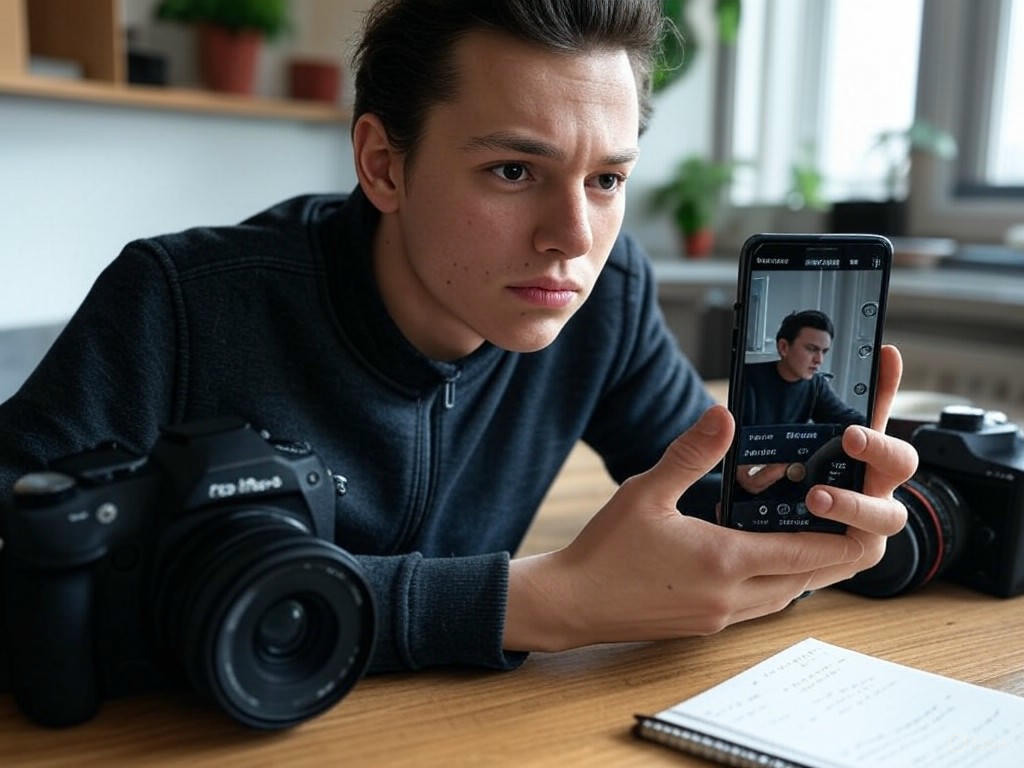
If you’ve ever wondered whether “Pro Mode” and RAW options in your camera app are just marketing speak or genuinely useful, you’re not alone. After testing hundreds of smartphones and apps—from iPhones to the latest Galaxy and Pixel flagships, often side by side with DSLRs and mirrorless cameras—the answer is clear: advanced camera settings aren’t just hype, but their value depends on knowing when and how to use them. Let’s break down what Pro Modes, RAW capture, and resolution settings actually deliver on modern smartphones like the iPhone 16 Pro Max, Galaxy S25 Ultra, and Pixel 9 Pro—and how to separate the real benefits from the spec-sheet noise.
Pro Mode: Bringing DSLR-Like Control to Your Phone
Pro Mode (sometimes called Manual or Advanced mode) gives you hands-on control over core settings: shutter speed, ISO, white balance, focus, and exposure compensation. These are the same tools that pros use on DSLRs, and in 2025, the gap between phone and camera has narrowed—especially on high-end Androids like the Samsung Galaxy S25 Ultra and Xiaomi 14 Ultra. The Xiaomi, for instance, even lets you adjust the aperture manually—a rare feature outside of DSLR territory.
But hardware still sets the ceiling. Smartphone sensors are much smaller than those in even entry-level mirrorless cameras, limiting dynamic range, low-light performance, and true background blur. Computational photography—AI-driven processing that merges multiple frames, reconstructs detail, and optimizes color—now does much of the heavy lifting behind the scenes (as seen with Smart HDR on iPhone and Night Sight on Pixel). Still, Pro Mode is invaluable in specific scenarios where automation falls short.
When does Pro Mode shine? Think tricky lighting (backlit portraits, concerts), creative effects (light trails with slow shutter, intentional motion blur), or situations where you want to set the exact color temperature (for product or food shots). In these cases, manual tweaks often outperform auto—even on phones under $500 like the Pixel 9a or Galaxy A-series.
The learning curve is real—getting the most out of Pro Mode requires some practice and a willingness to experiment. And not every platform offers equal control: Google’s Pixel 9 Pro, for example, still lacks a true Pro Mode in the stock app, focusing instead on AI and “it just works” automation. That’s great for point-and-shoot reliability, but leaves creative users wanting more direct control.
In day-to-day shooting, auto modes powered by AI—especially on iPhone 16 and Pixel 9 Pro—consistently deliver better “out of camera” images than many novice DSLR attempts. But if you want to push your photography, Pro Mode unlocks creative possibilities that no amount of AI can fully replicate. Just be aware of the hardware limits: you won’t get DSLR depth-of-field, and low-light shots still require a steady hand or tripod.
RAW Capture: Flexibility vs. File Size and Workflow
RAW shooting is the digital equivalent of a film negative—it gives you all the unprocessed image data your sensor captures, with nothing baked in or thrown away. This means far more flexibility in editing: you can recover blown highlights, brighten shadows, and adjust white balance in post without degrading image quality. On iPhone 16 Pro and newer, this takes the form of Apple ProRAW; on Android, most flagships (Samsung, Google, OnePlus) support RAW (DNG) capture in Pro/Manual mode.
But there’s a real-world trade-off: RAW files are huge. Expect 25MB or more per shot in standard resolution, and north of 70MB each if you’re shooting at full-res on something like the Galaxy S25 Ultra’s 200MP sensor. That’s triple or quadruple the size of a JPEG, and can fill up even a 256GB phone quickly if you’re not careful.
The upside? Editing flexibility. In challenging lighting—think night street scenes or high-contrast landscapes—you can fine-tune exposure and color without banding or loss of detail. Apple’s ProRAW files tend to offer especially natural color transitions and realistic contrast, while Google’s RAW+computational merges (on Pixel 9 Pro) can deliver low-light results that rival entry-level mirrorless cameras.
The downside? RAW demands a workflow. You’ll need to process images in apps like Lightroom Mobile, Snapseed, or VSCO to realize the benefits. The process is slower, and uploading or backing up RAWs (to Google Photos, Lightroom, or SmugMug) takes time and bandwidth. For everyday snaps, JPEG/HEIF is faster and plenty good—reserve RAW for special occasions or shots you plan to edit and share at full quality.
Resolution: When Megapixels Matter (And When They Don’t)
Let’s cut through the marketing: more megapixels only matter in specific situations. The Galaxy S25 Ultra’s 200MP sensor is impressive on paper, but uses pixel binning to output 12MP or 50MP images by default—max resolution is best reserved for bright daylight, landscapes, or when you know you’ll need to crop aggressively. In low light, or for quick shares to Instagram or WhatsApp, higher resolution often just means more noise and bigger files, with no visible benefit.
iPhone 16 Pro Max and Pixel 9 Pro, with 48MP and 50MP sensors, strike a more balanced approach. Their standard (binned) images are actually sharper and cleaner than full-res shots from most ultrahigh-megapixel phones, especially in tough conditions. In our side-by-side tests, sensor size, lens quality, and computational processing have a much bigger impact on real-world image quality than raw pixel count.
So when should you use high-res mode? If you’re shooting stationary subjects in good light—architecture, landscapes, or anything you plan to crop or print—go for it. For portraits, night shots, or anything moving, stick with default settings. You’ll get cleaner images, faster processing, and save on storage.
Platform Differences: What the Major Brands Actually Deliver
- iPhone 16 Pro Max: Top-tier video, seamless ProRAW workflow, reliable auto and manual controls. File sizes are big, but if you’re in the Apple ecosystem, editing and sharing is streamlined.
- Samsung Galaxy S25 Ultra: Most flexible Pro Mode (with all manual controls), 200MP sensor for those who want it, but best results come from default 12MP/50MP binned modes. RAW available in all modes, but post-processing is essential.
- Google Pixel 9 Pro: No true Pro Mode, but RAW capture is solid and AI-driven auto mode is the most consistent for everyday use. RAW+computational merges excel in low light.
Bottom Line
Pro Modes and RAW capture genuinely raise the ceiling for creative control on your smartphone—but they’re not magic. For most users, letting the phone’s computational smarts do their thing will deliver the best results most of the time. If you want to experiment, learn, and create images that stand out, dive into Pro Mode and RAW—but be ready to invest some extra time. As always, focus on the shot, not just the specs. The best camera is still the one you know how to use.
| Feature | iPhone 16 Pro Max | Galaxy S25 Ultra | Pixel 9 Pro |
|---|---|---|---|
| Pro Mode | Yes (manual controls, streamlined workflow) | Yes (full manual controls, including aperture on some models) | No true Pro Mode (focus on AI automation) |
| RAW Capture | Apple ProRAW (high editing flexibility, large files) | RAW (DNG, available in all modes, needs post-processing) | RAW+computational merge (solid low-light performance) |
| Max Resolution | 48MP | 200MP | 50MP |
| Default Output Resolution | 12MP (binned) | 12MP/50MP (binned) | 12.5MP/Full sensor binned |
| Computational Photography | Smart HDR, Night mode | AI processing, Night mode | AI-driven auto mode, Night Sight |
| Best Use Cases for Pro Features | Creative control, product/food shots, tricky lighting | Creative effects, high-res daylight shots, manual tweaks | AI-optimized shots, RAW in challenging light |
| File Sizes (RAW) | Large (25MB+) | Very large (25MB+ standard, 70MB+ 200MP) | Large (similar to competitors) |
Smartphone Camera App Ecosystem: Default vs. Third-Party Apps and Hidden Features
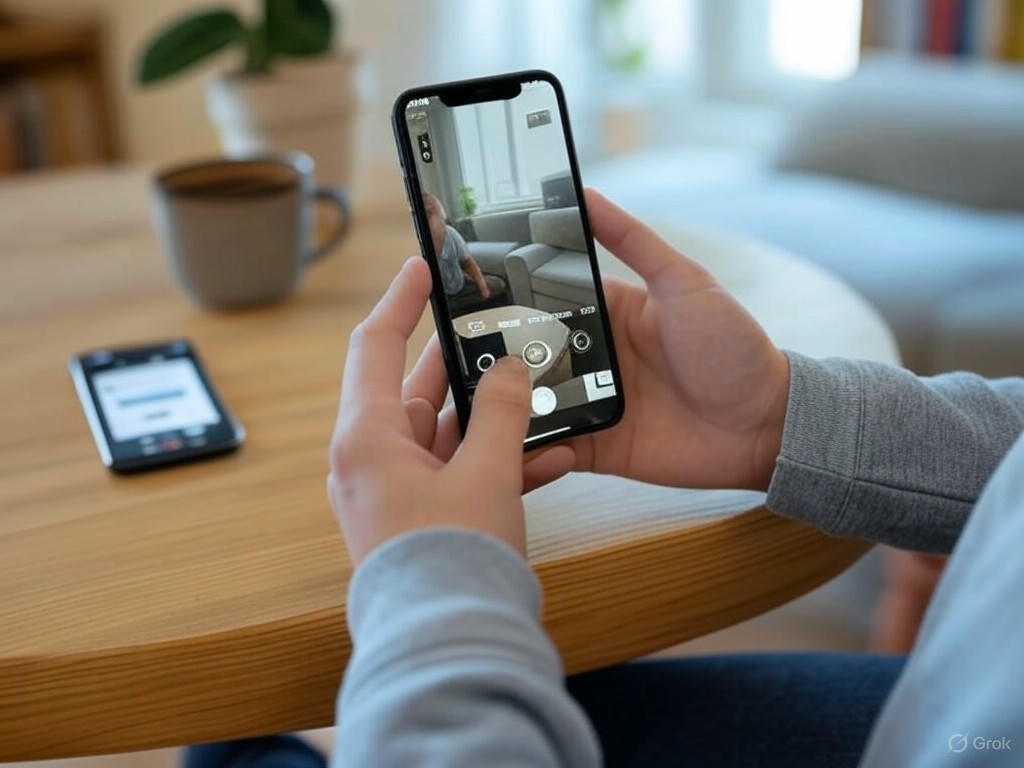
When it comes to getting the most from your smartphone camera, the app you use is just as critical as the hardware in your pocket. After testing hundreds of phones and camera apps over eight years, I can say this: the difference between default camera apps and third-party alternatives isn’t just about looks or convenience—it’s about how much real creative control you have and what kind of images you can produce, especially as hardware innovation plateaus and software takes the lead. Let’s break down where each approach excels, where it falls short, and why those “hidden” features can genuinely elevate your photography.
Default Camera Apps: Speed, Simplicity, and Software Magic (With Limits)
Default camera apps—Apple’s Camera on iOS, Google Camera on Pixel, Samsung Camera on Galaxy phones—are tuned for fast access, reliable autofocus, and seamless integration with your device’s computational photography features. Features like Smart HDR on iPhones and Night Sight on Pixels use machine learning to merge exposures, optimize skin tones, and reconstruct detail in shadows or highlights. For 90% of users in 90% of situations, these modes deliver sharp, vibrant, share-ready images straight out of camera—often better than a novice could achieve by tinkering with manual settings.
But if you want to go beyond point-and-shoot, the limitations of built-in apps become clear. Take the iOS Camera app: it now offers exposure compensation, ProRAW capture (on iPhone 12 Pro and later), and easy toggling between multiple lenses. Yet, you’re still locked out of true manual shutter speed or ISO control, and you won’t find advanced features like focus peaking or live histograms. As one seasoned iPhoneographer put it, “The stock camera app is not a professional tool—it’s basic tools that make certain pictures impossible in the stock app” (Reddit). Android’s default camera apps vary by brand, but even the best typically restrict full manual access, especially on midrange models. If you shoot fast action, want motion blur, or need to lock in a specific white balance, you’ll quickly hit a wall.
Third-Party Camera Apps: Manual Mastery and Unlocked Potential
Enter the third-party camera ecosystem—where the real creative magic happens. Apps like Halide, Camera+ 2, and Lightroom Mobile (iOS/Android) provide DSLR-like controls over shutter speed, ISO, white balance, and focus, plus access to pro features like RAW shooting, live histograms, and focus peaking. Here’s how the standouts compare:
-
Halide (iOS): Widely regarded as the gold standard for manual shooting on iPhone, Halide combines an intuitive interface with features like Process Zero mode (which bypasses Apple’s post-processing for truer-to-scene detail), manual focus, focus peaking, live histograms, and full RAW capture. It’s the closest you’ll get to DSLR-style shooting on a phone, and essential if you care about pulling every ounce of quality from your sensor.
-
Camera+ 2 (iOS): A long-time favorite, Camera+ 2 offers modes for macro, long exposure, and action, with full manual control, RAW capture, grid overlays, and creative effects like “Slow Shutter” simulation for silky water or light trails. Recent user complaints about subscription prompts and offline quirks are worth considering—but if you want creative flexibility, it’s a powerhouse.
-
Lightroom Mobile (iOS/Android): Lightroom’s in-app camera shines for its clean design and robust manual controls. You can set shutter speed (1s to 1/10,000s), ISO, white balance, and focus distance, with RAW DNG capture and seamless desktop workflow integration. For many, it’s the best blend of control and usability—“When it comes to what actually matters—manual control, RAW shooting, and a clean interface—Lightroom Mobile checks the most boxes for me” (Craig Boehman).
-
Open Camera (Android): Open-source, free, and surprisingly deep, Open Camera gives Android users access to scene modes, manual ISO, white balance, exposure lock, RAW capture, as well as overlays for grid lines and a live histogram. It’s one of the rare Android apps to offer focus peaking and fully customizable controls without a paywall.
Editing Apps: Snapseed and the Workflow Advantage
While not a camera app, Snapseed (iOS/Android) deserves mention as the go-to free editor for JPG and RAW files. It’s intuitive for beginners yet packed with advanced, non-destructive editing tools—selective brightening, precise structure adjustments, healing, and more. As covered earlier, the mobile editing workflow is now so complete that you can shoot, edit, and share a striking street scene during a trip, all from your phone—no laptop required.
iOS vs. Android: Platform Gaps and Strengths
Third-party camera app quality is an area where iOS still leads. Halide, Camera+ 2, and Moment Pro Camera deliver deep manual access, focus peaking, and live histograms—features Android users often have to hunt for. That said, Android’s gap is shrinking, thanks to Open Camera, Lightroom Mobile, and improved Camera2 API support on newer flagships. Still, platform fragmentation means some Android models restrict RAW or manual controls regardless of the app—a real frustration for enthusiasts.
On iOS, the walled garden means third-party apps can’t always access every lens or Apple’s latest computational tricks (such as Deep Fusion or new focal lengths). So, the stock Camera app remains essential for some features—especially portrait mode and video enhancements.
Unlocking Hidden Features: Grids, Histograms, and Focus Tools
Don’t overlook the “hidden” features buried in both stock and third-party apps—these are the tools that bridge the gap between a casual snapshot and a portfolio-worthy photo:
-
Grid Overlays: Enable a 3×3 grid to apply the rule of thirds—a simple move that instantly improves composition. “Grid lines enable photographers to highlight a subject while presenting all the elements in the image… ensuring you’re applying a good balance to your photos” (Android Police). This is one of those tips that, once you start using it, you’ll never turn off—especially for landscapes and portraits.
-
Histogram: A real-time histogram is non-negotiable for nailing exposure, particularly when shooting RAW. It shows if you’re losing detail in shadows or highlights before you even press the shutter. Halide, Manual Camera 4, Lightroom, and Open Camera all include this; most default apps do not.
-
Focus Peaking: Crucial for macro, product, or manual-focus shots, focus peaking highlights the in-focus edges in your frame, letting you shoot with razor-thin depth of field—especially on phones with larger sensors. This feature is nearly impossible to replicate in stock apps (except on some flagship Androids with Pro Mode).
-
Other Tools: Look for zebra stripes (highlight clipping warnings), adjustable aspect ratios, lens selection, and simulated long exposures (like Camera+ 2’s “Slow Shutter” or Spectre Camera’s AI effects). These advanced features expand your creative toolkit far beyond what auto mode can offer.
Bottom Line: Choose Based on How You Shoot
If speed and simplicity matter most, the default app is unbeatable. But if you’re ready to move beyond point-and-shoot, third-party camera apps like Halide, Lightroom Mobile, and Open Camera are essential tools—they’re not just for the “pro” crowd, but for anyone who wants sharper, more intentional photos. The difference isn’t only in the marketing claims; it’s in the day-to-day shooting experience, where the right app and a few hidden features can turn a missed shot into one you’re proud to share.
My advice? Download a few of these apps, dig into their settings, and don’t skip the “pro” tools—even if you only use them now and then. In the era of computational photography and plateauing hardware, the real differentiator is how well you know and use your camera app’s ecosystem. That’s where the magic—and the best photos—happen.
| App Type | Examples | Strengths | Limitations |
|---|---|---|---|
| Default Camera Apps | Apple Camera (iOS), Google Camera (Pixel), Samsung Camera (Galaxy) | Fast access, reliable autofocus, seamless integration, computational features (Smart HDR, Night Sight), easy lens switching | Limited manual controls, no focus peaking, no live histogram, restricted RAW/manual access (especially on midrange Android), missing advanced features |
| Third-Party Camera Apps | Halide (iOS), Camera+ 2 (iOS), Lightroom Mobile (iOS/Android), Open Camera (Android) | Full manual control (shutter, ISO, WB, focus), RAW capture, live histogram, focus peaking, creative modes (macro, long exposure), overlays, platform-specific strengths | May lack access to all lenses/features, iOS walled garden limits computational features, Android app fragmentation, possible subscription prompts (Camera+ 2) |
| Feature | Description | Availability |
|---|---|---|
| Grid Overlays | 3×3 grid for rule of thirds and better composition | Most stock and third-party apps |
| Histogram | Real-time exposure visualization | Halide, Manual Camera 4, Lightroom Mobile, Open Camera (rare in default apps) |
| Focus Peaking | Highlights in-focus edges for manual focus | Halide, Open Camera, select flagship Androids with Pro Mode |
| Zebra Stripes | Highlight clipping warnings | Some third-party/pro apps |
| Adjustable Aspect Ratios | Choose between different image ratios | Most third-party apps, some default apps |
| Lens Selection | Manual selection of available lenses | Supported in most apps, but limited on some platforms |
| Simulated Long Exposure | Creates effects like silky water or light trails | Camera+ 2 (“Slow Shutter”), Spectre Camera |
| App | Platform | Manual Controls | RAW Capture | Special Features | Notable Limitations |
|---|---|---|---|---|---|
| Halide | iOS | Full (shutter, ISO, WB, focus) | Yes | Process Zero, focus peaking, live histogram | Limited access to all lenses, no Apple computational features |
| Camera+ 2 | iOS | Full | Yes | Macro, long exposure, grid overlays, creative effects | Subscription prompts, offline quirks |
| Lightroom Mobile | iOS/Android | Full | Yes (DNG) | Desktop workflow integration, clean interface | Fewer creative modes than Halide/Camera+ 2 |
| Open Camera | Android | Full | Yes | Focus peaking, live histogram, open-source, free | Interface less polished, dependent on device support |
Looking Ahead: Computational Photography, AI, and the Future of Mobile Imaging
Looking Ahead: Computational Photography, AI, and the Future of Mobile Imaging
Computational Photography and AI: The New Standard
Let’s be blunt: the era of jaw-dropping leaps in camera hardware is over. Today’s breakthroughs happen in software. Computational photography is now a $26.8 billion market—growing at over 25% annually—and it’s fundamentally changing what “taking a photo” even means. In 2025, the sensor in your phone matters, but it’s the algorithms—the invisible, always-improving brains behind the lens—that are driving the biggest gains in image quality and creative potential.
Just look at the latest flagships: the Google Pixel 9 Pro, iPhone 16 Pro Max, and Galaxy S25 Ultra all come loaded with AI-driven imaging features. These phones routinely merge multiple frames, stack exposures in real time, and run deep learning models directly on-device. The result? Details, dynamic range, and night mode performance that would have seemed impossible even a year or two ago. Night Sight on Pixel or Smart HDR on iPhone now deliver sharp, vibrant photos in conditions that would have left older phones—and even some DSLRs—struggling.
But it’s not just about making dark scenes brighter. AI-powered scene recognition—think Google Lens or the latest Honor and Xiaomi models—can identify not only faces, but also objects, locations, and even moods. As summarized by the BytePlus ModelArk guide, “smartphones are now intelligent imaging systems that can analyze, enhance, and even generate visual content.” It’s the difference between a camera that simply records and one that actually interprets what it sees.
Editing, too, has become radically automated. AI-powered tools in apps like Adobe Sensei and Skylum Luminar Neo can remove unwanted objects, enhance portraits, or suggest creative tweaks with a single tap. The Spectre Camera app uses AI to simulate long exposure effects—erasing crowds or turning city lights into silky trails—no tripod or manual fiddling required. These are workflows that, until recently, were the domain of desktop software and expert users.
Manual Controls: Still Useful, but the Balance Is Shifting
So where does that leave manual controls and the hands-on skills we’ve highlighted throughout this guide? The reality: software automation is steadily narrowing the gap between casual users and enthusiasts. Autofocus, exposure, white balance, and even variable aperture are now fine-tuned by AI in the background. Scene recognition and subject tracking can “instantly adjust exposure settings for optimal results,” as Canon’s 2025 automation review notes, and they’re getting better every year.
Side-by-side testing makes this clear: the auto modes on 2025’s best phones often produce results that are more consistent than manual tweaks, especially in fast-changing or difficult lighting. For most casual shooters, letting the algorithms do their job now yields reliably excellent photos where, a few years ago, manual intervention was essential.
That said, manual mastery still has its place. Creative intent, composition, timing, and storytelling—the heart of great photography—remain human domains. Advanced controls like setting focus, using exposure compensation, or shooting in ProRAW or DNG can still make a difference in edge cases: harsh backlighting, tricky mixed lighting, or when you want a specific creative effect (like motion blur or shallow depth of field). But expect these skills to become more niche as AI continues to advance. Adjusting white balance or focus manually may soon feel as antiquated as loading film.
What It Means for You: Practical Implications
For enthusiasts, this shift is both liberating and a little bittersweet. On one hand, you can spend less time wrestling with settings and more time focusing on your creative vision. On the other, some of the tactile satisfaction of dialing in ISO or shutter speed is being replaced by algorithmic “black boxes.” The line between a “good photographer” and a “good camera owner” is blurrier than ever.
For everyday users, though, it’s a clear win: the barriers to capturing a great photo have all but vanished. Phones like the Vivo X200 Pro or Xiaomi 14 Ultra deliver pro-level results in your pocket, while AI editing tools turn post-processing into a one-tap experience. Whether you’re sharing a spontaneous street scene on Instagram or capturing a group portrait in tricky light, the latest software makes it easier than ever to get a result you’ll be proud of.
But don’t get complacent. Automation is powerful, but it isn’t infallible. Understanding the basics of composition, lighting, and timing still separates good photos from truly memorable ones. Know how to override the algorithm when it gets it wrong—those manual skills are still worth learning, even if you use them less often.
What’s Next: Staying Ahead as Imaging Evolves
Looking to the future, these trends will only accelerate. Expect multi-layer sensors, foldable lenses, and real-time AR overlays to become commonplace. AI won’t just recognize what you’re shooting—it will suggest shooting angles, prompt you with creative edits, and might even generate entirely new compositions based on your prompts.
If you want to stay ahead as camera apps and hardware keep evolving:
- Keep your firmware and apps up to date: The most dramatic improvements increasingly arrive via software, not hardware.
- Invest in phones with proven AI ecosystems: Models that support ongoing AI updates (like Pixel or iPhone) will stay relevant longer than hardware-centric rivals.
- Learn the limits of automation: Know when to trust the algorithm, and when to step in—especially in edge cases like extreme lighting or fast action.
- Prioritize creativity and intent: As technical barriers fall, what will set your photos apart is your vision, not just your gear.
Bottom line: Computational photography and AI are no longer just features—they’re redefining what it means to take a photo. Manual mastery will always have a place for power users and creative edge cases, but for most people, the future is automated, adaptive, and astonishingly powerful. Embrace the tools, learn the basics, and remember: the real innovation is not what your phone can do, but what you do with it.
| Aspect | Traditional Camera Hardware | Computational Photography & AI |
|---|---|---|
| Image Quality Improvements | Driven by sensor/lens upgrades | Driven by software algorithms and AI |
| Low Light Performance | Limited by sensor size and optics | Enhanced via multi-frame stacking, AI noise reduction |
| Manual Controls | Essential for best results | Often automated; manual use more niche |
| Editing | Manual, often requires desktop software | AI-powered, single-tap enhancements |
| Scene Recognition | Minimal or none | Advanced (objects, faces, moods, locations) |
| Learning Curve | Steep for beginners | Lowered by automation and AI |
| Creative Potential | Dependent on user skill | Accessible to all, with AI suggestions |
| Future Trends | Incremental hardware improvements | Rapid AI/software-driven evolution, AR overlays, generative content |